Student Offense
For authorized users, the Student Offense history displays when a user clicks the Student Offense container on the “Student Details”. The system will display a button next to each record to open and view the record. Users may only view records in this container, edit will not be available.
The Student Incident data in Student Details is divided into two containers Student Incident Results and Student Offense. Either sections are accessible when a user clicks on either container headers from the Student Details page. However, if an incident does not involve a statutory offense, only an Incident results record will be available. All records under each container are read-only in this section even if a user is assigned both SINC Edit and View roles.
Account Roles Needed
Since this page only provides View-Only accessibility users only need the following roles to access this section.
- Student Search
- SINC View
An authorized user may only view all offense records of a student regardless of who reported it.
NOTE: A User will NOT have the ability to edit nor ADD an offense record from this section of CALPADS, even if the SINC Edit role was assigned to the user account. To manually report an incident online, LEAs should proceed to the Incident Data section of CALPADS instead.
Accessing Student Incident Results and Offense Section
The Student Incident Results and Student Offense sections are accessible when a user clicks on either container headers from the Student Details page. The system will display the student’s historical incident records per incident and the associated incident results. If a user clicks the Open button, the system will display the Student Offense modal page with the respective fields populated with either values from the student’s existing record or the specified system default values.
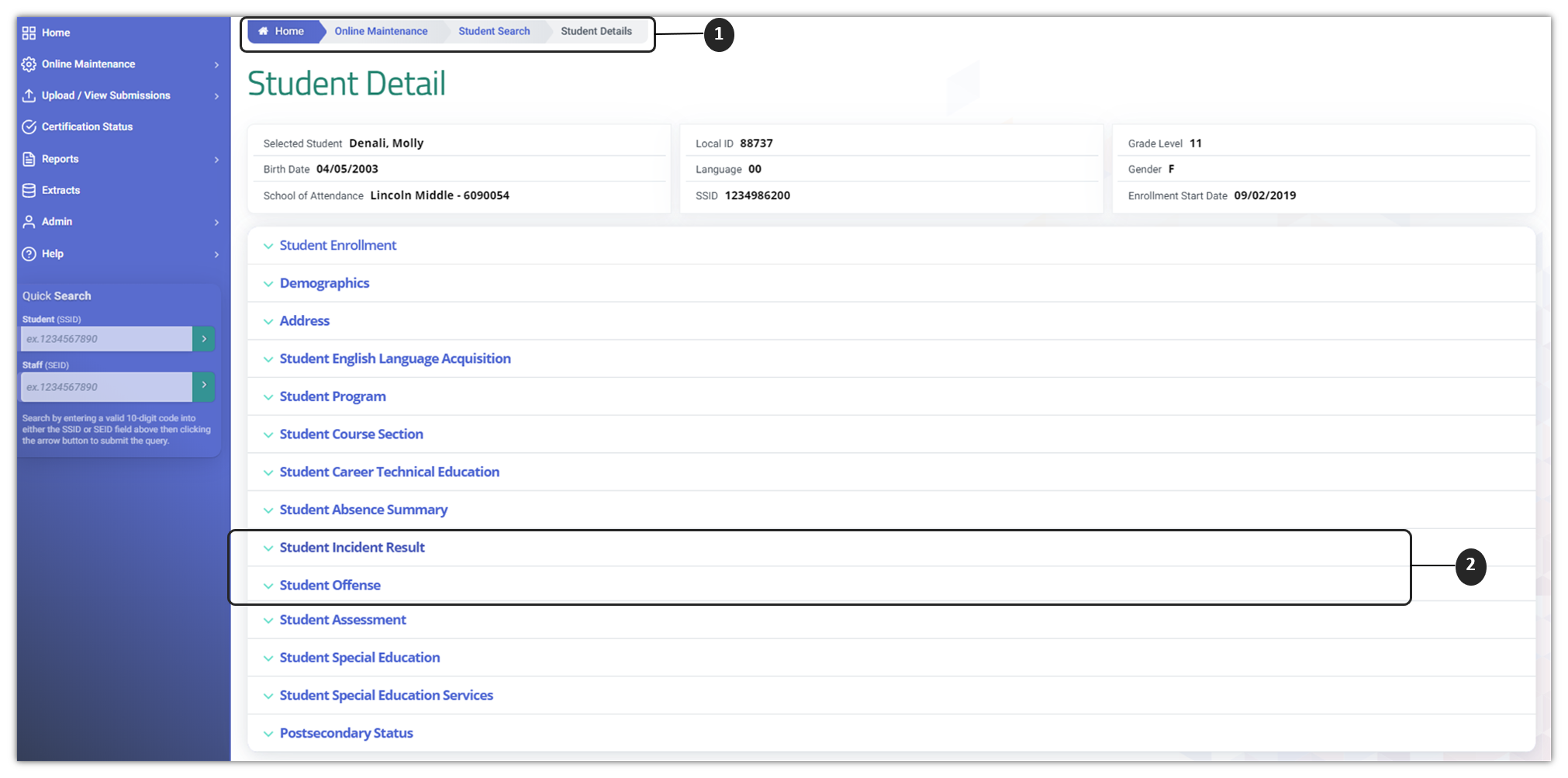
 Search for Student
Search for Student
Follow Searching for students steps to get to the Student Details page.
 Click on Student Incident Result or Student Offense
Click on Student Incident Result or Student Offense
The Student Incident Results and Student Offense are separate containers and contain unique information presented on the Incident level the student is involved in as well as offenses committed. However, not all Incident Results have a student offense record.
Student Offense Container
The Student Offense container displays when the user clicks the Student Offense header under the Student Details page. The system will display current offense records regardless if the LEA viewing the section reported it or not. Each record displays the general attributes of each reportable disciplinary incident the student was involved in. This section does not contain the specific offenses the student committed under the incident.

![]() Clicking on the Student Offense header expands the container and reveals existing records.
Clicking on the Student Offense header expands the container and reveals existing records.
![]() Container column headers enable users to sort or filter existing offense records based on parameters set.
Container column headers enable users to sort or filter existing offense records based on parameters set.
![]() Open button enable users to view details of the offense record. Record cannot be modified due to the view-only functionality applied to this section.
Open button enable users to view details of the offense record. Record cannot be modified due to the view-only functionality applied to this section.
![]() Since the container only shows limited records at a time, the page buttons allow users to move to the next set of records.
Since the container only shows limited records at a time, the page buttons allow users to move to the next set of records.
Student Offense Details
The Student Offense Details modal allows an authorized user to view the student offense details committed by the student in an incident the student was involved in. Editing or deletion of record is disabled. The modal include all the details listed in the incident details section plus the actual student offense code committed as well as weapon used, if applicable. This page displays when the user selects the Open button from the Student Offense container.
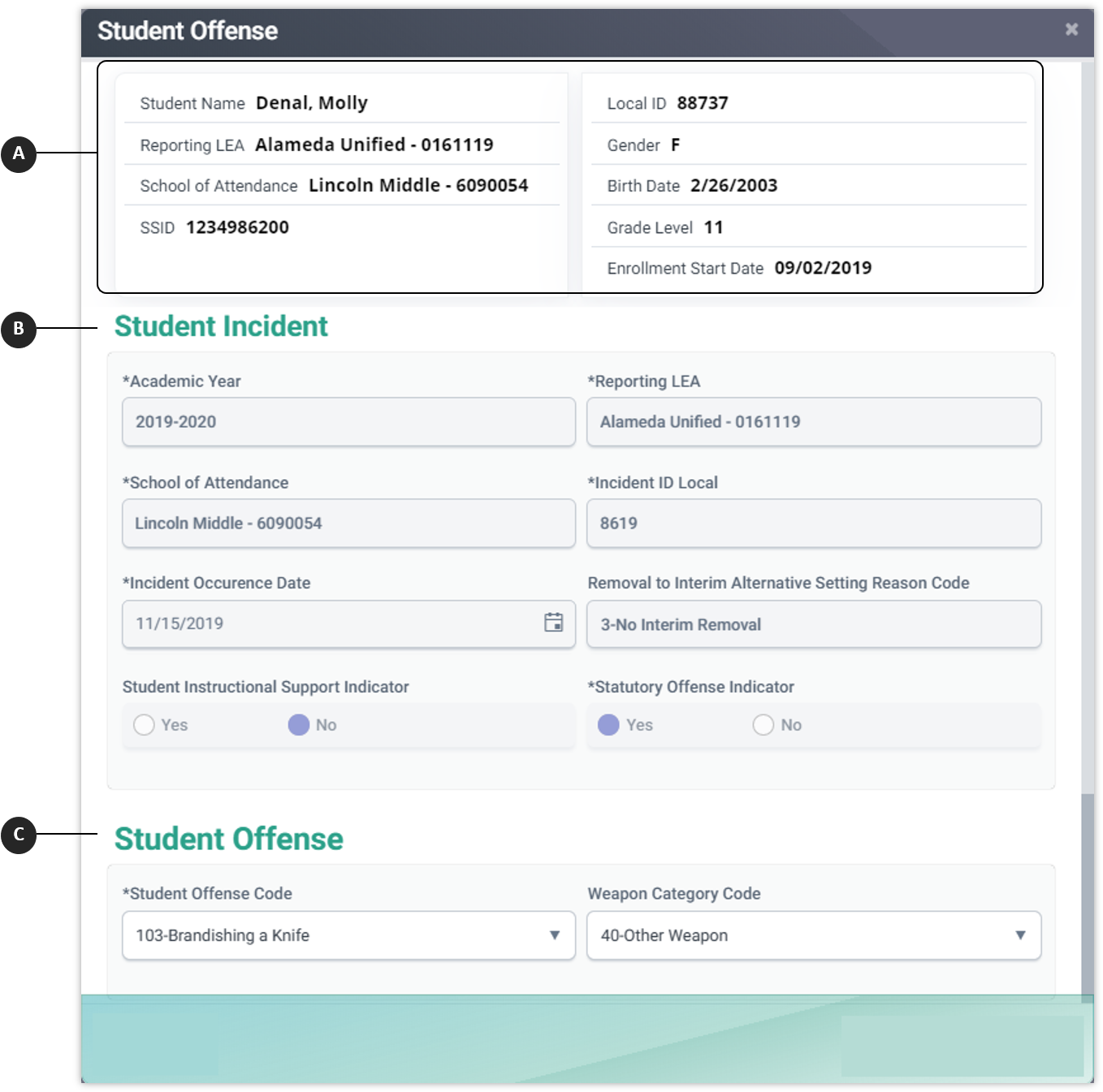
 Student Enrollment Summary
Student Enrollment Summary
Contains most student enrollment summary from most current enrollment record.
 Incident Information
Incident Information
Contains Disciplinary Incident information the student was reported to be involved in.
 Student Offense
Student Offense
Contains specific student offense code and Weapon category, if appropriate, information related to the incident.
Training Videos
Incident Data Population Video
Student Discipline for NPS Schools
Additional Resources
CALPADS File Specifications
Look for Student Offense Tab
CALPADS Data Guide
Chapter 2.1.4 provides additional information on Student Incident reporting.
CALPADS Code Sets
This document contains the current code values referenced in the file specifications for the coded value data elements.
CALPADS Error List
This document contains descriptions for each error generated when submitting data to CALPADS. It also provides suggested resolutions.