Certification Details - SELPA Approval
When a SELPA User selects the “Certification Status” link in left navigation or a State level user selects the “SELPA Approval” hyperlink under the “Certification Status” navigation, the system will display the “Certification Details – SELPA” page.
This interface has the following functionalities for a selected Submission:
- Required Filters for the SELPA, Academic Year, and Submission
- View the status of all associated LEAs per Filter Options with corresponding statuses and total Fatal errors.
- View the SELPA Aggregate and Supporting Reports related to the Submission
- Approve or Disapprove a Revision once an LEA has approved it.
Required User Roles
Users need to have and LEA level org type and the following roles to access this section of CALPADS.
- Data Collection Certifier (Only required to certify)
- EOY3 Reports
- EOY4 Reports
- Fall1 Reports
Certification Details Interface
The Certification Status UI is depicted immediately below followed by a screen elements table, a user interaction section, and a system operations section with the available system functions, requirements and possible processes that may occur through this interface.
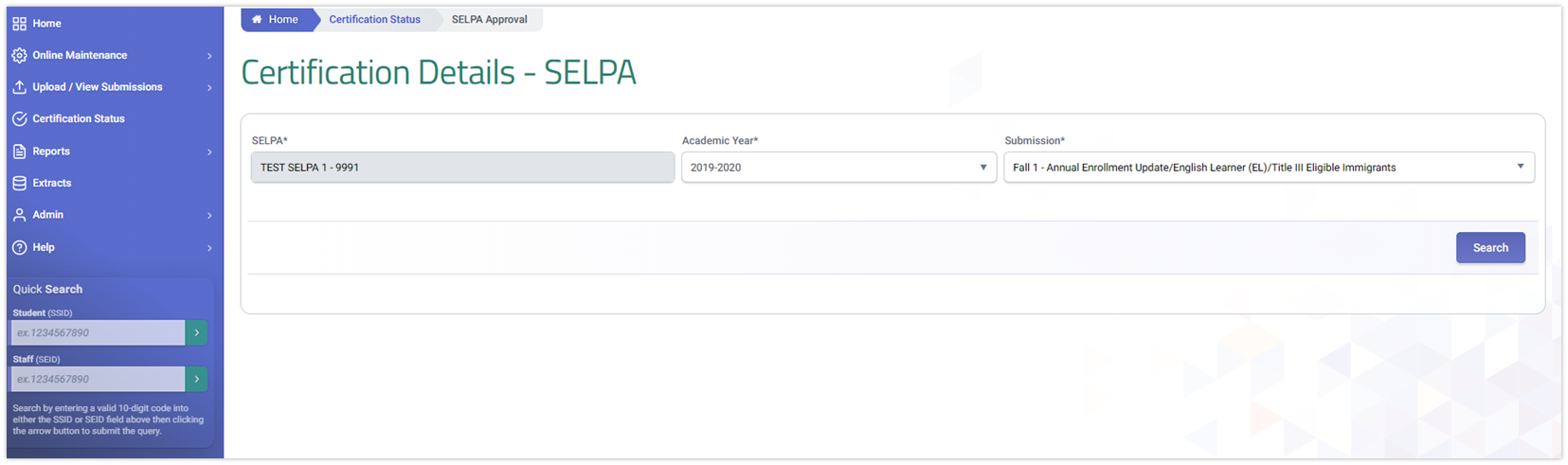
Certification Status Filter Table
| Screen Label | Validation/Business Rule |
|---|---|
| SELPA | Organization associated with user’s SELPA account. |
| Academic Year | Reverse chronological order starting with current academic year. Start selection at the AY 19/20, does not allow SELPA user to choose any AY prior to 19/20 |
| Submission | Should only show choice for Fall1, EOY3, EOY4. Leaving it blank will reveal all available submissions as of the date of filtering. |
| Search Button | Clicking on it executes search based on selected filter options. |
SELPA Certification Details Results Interface
When a SELPA user selects the appropriate submission period and click on the Search button, the system will expand the page and display the Certification Details Results section with the list of LEAs under the SELPA jurisdiction and each LEAs current submission status. This interface has the following functionalities for a selected submission:
- View the status of all associated LEAs per Filter Options with corresponding statuses.
- View the SELPA Aggregate and Supporting Reports related to the Submission
- Approve or Disapprove a Revision once an LEA has approved it.
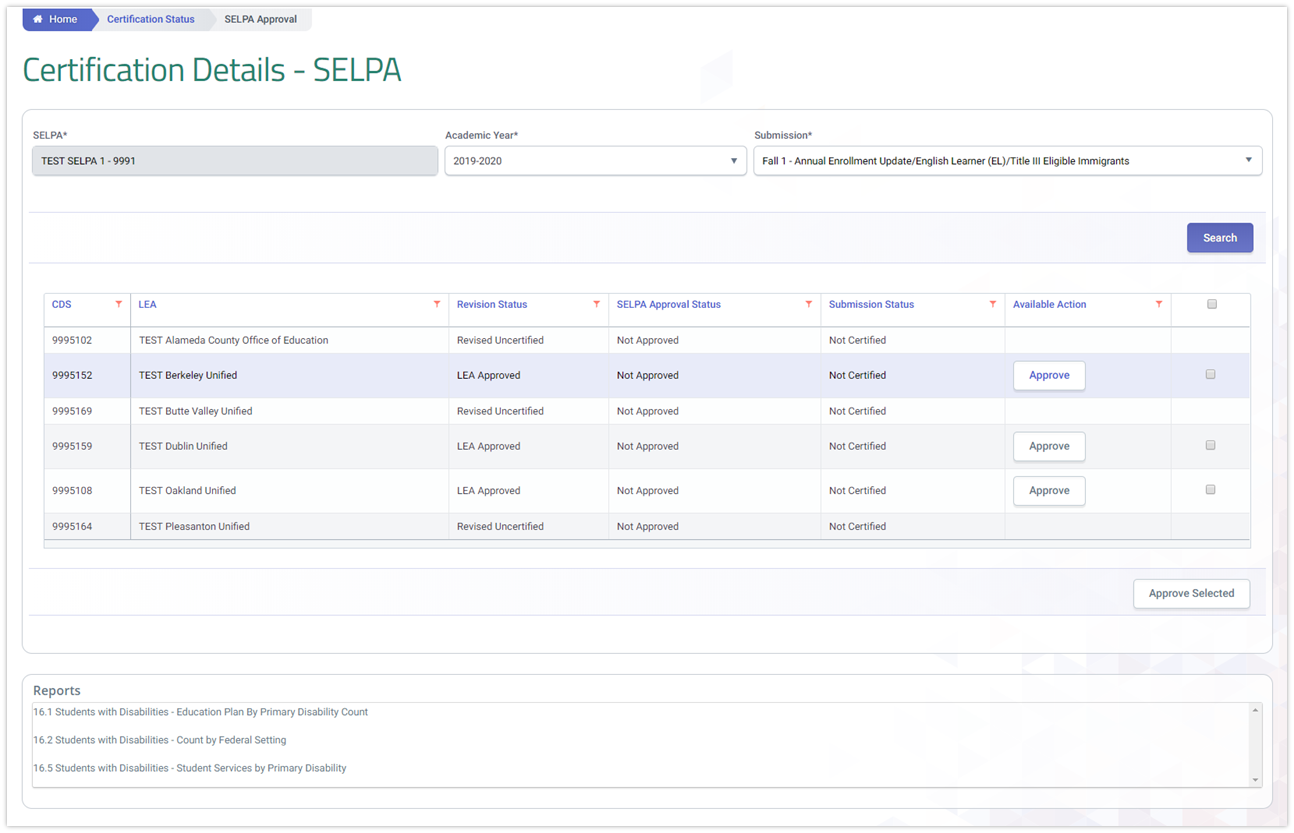
Results Details Table
| Screen Label | Validation/Business Rule |
|---|---|
| CDS | Hyperlink to Certification Summary & Details page. |
| LEA Name | Only Orgs associated with user’s account are available. |
| Revision Status | Status of the Revision with the most recent progress |
| SELPA Approval Status | The status of the individual SELPA’s approval for this given LEA and Revision. Value is set by the system based on what action the SELPA has taken to approve, or disapprove. |
| Certification Status | List all Submission Period during the academic year. Leaving it blank will reveal all available submissions as of the date of filtering. |
| Available Action | Conditionally available button that can either Approve, Disapprove, if enabled |
| Select All | Ability to multi-select certain rows. Only available for rows where Approve button is activated. |
| Approve All | Button to commit mass approvals |
Reports
SELPAs may review the following reports before approving an LEA's submission.
| Report Number | Report Name |
|---|---|
| 16.1 | Students with Disabilities - Education Plan By Primary Disability Count |
| 16.2 | Students with Disabilities - Count by Federal Setting |
| 16.5 | Students with Disabilities - Student Services by Primary Disability |
SELPA Approval Buttons - Business Rules
The following table explains what Available Action a SELPA may take on a Revision, based on the combination of the Revision Status and individual SELPA approval status of the Revision. The SELPA may only Approve or Disapprove a Revision once an LEA has Approved it. And because an LEA may withdraw their approval by Disapproving it, this will affect a SELPA’s ability to Approve.
SELPA Approval or Disapproval – Available Action Button
|
If …. |
And If Revision Status is |
Then SELPA Approval Status for the individual SELPA changes to |
AND Available Action Button is… |
|
Revision is first created |
Revised Uncertified |
Not Approved |
Disabled |
|
LEA Manually checks In Review checkbox |
In Review Uncertified |
Not Approved |
Disabled |
|
LEA Reviews all required Certification Reports* |
Revised Uncertified or In Review Uncertified |
Not Approved |
|
|
LEA Approves Revision |
LEA Approved |
Not Approved |
Enabled and set label to “Approve” |
|
LEA Disapproves Revision |
LEA Disapproved |
NO STATUS CHANGE |
Disabled |
|
SELPA Approves Revision* |
LEA Approved |
Approved |
Enabled and set label to “Disapprove” |
|
All SELPAs Approves Revision* |
SELPA Approved |
NO STATUS CHANGE (Approved) |
Enabled and set label to “Disapprove” |
|
SELPA Disapproves Revision |
SELPA Disapproved |
Disapproved |
Enabled and set label to “Approve” |
|
A different SELPA associated with the revision, Disapproves Revision |
SELPA Disapproved |
Approved |
Enabled and set label to “Disapprove” |
*Revision Status changes still depend on the complete sum of all SELPAs associated to the LEA.
LEA Certification Process
There are two varying certification process that LEAs will encounter depending on the submission.
Fall 1, EOY 3 and EOY 4
This is a brief illustration of the certification process that LEAs and SELPAS will doing for the indicated submissions.
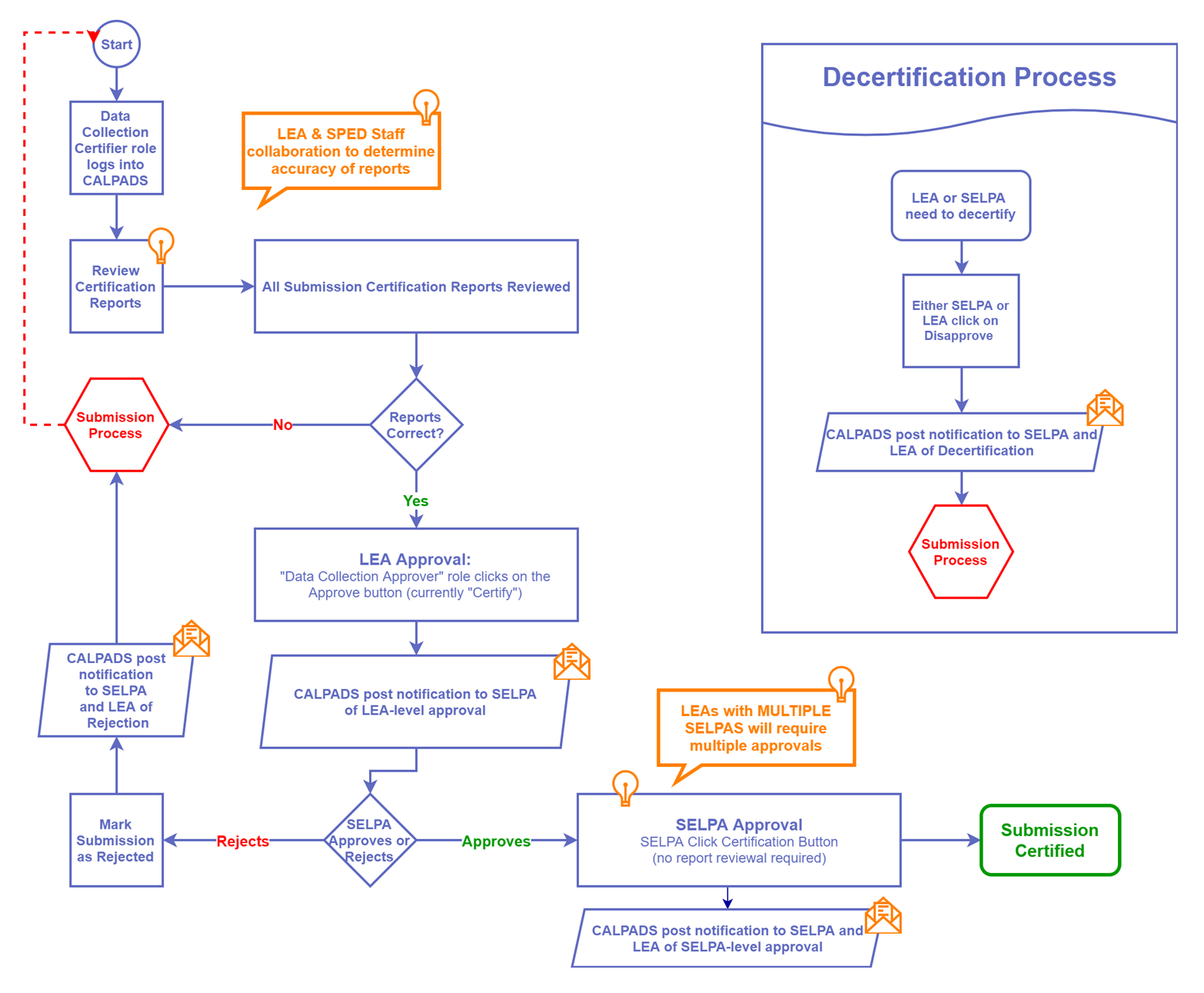
Additional Resources
CALPADS Snapshot and Revision Video
This video clip covers the details of the CALPADS Snapshot Revision statuses and functionality through a live demo.
CALPADS Snapshot and Revision Video
This playlist provides an in-depth discussion and demonstration of the CALPADS Submission Certification process.