SSID Matching Tool
Updated as of 03/25/2025
The SSID Match Tool is an interim solution to assist LEAs in matching existing students in CALPADS.Records to potential new student enrollment records (SENR) that do not have an SSID assigned. This tool will help the user to identify multiple matching records in bulk prior to submitting SENR file and immediately preempting MIDs Resolutions in the CALPADS system.
Account Roles Needed
Users need the following roles to access this section.
- SENR Edit
SSID Matching Criteria and Match Scoring
Any possible matches returned on the SSID Match Result file are returned with a Match Score. The matches are scored (ranked) on the following data elements, with Birth Year being the highest value and Birth Day the lowest:
- Birth Year
- First Name
- Last Name
- Middle Name
- Birth Month
- Birth Day
The higher the rank, the more impact the data has on the match score. Less deviation is allowed for fields with a higher rank.
Perfect matches maximize the match score, and variations reduce the match score. For example, the further away the potential match student’s birth date is from the submitted student’s birth date, the lower the score.
If the Middle Name is populated on the submitted request record but absent on the potential match, the Middle Name is not included in the scoring, and vice versa.
If the Middle Name is included in the First Name field on the request record but populated in the Middle Name field on the potential match, the likelihood of a match is greatly reduced. As a best practice, the name fields should be populated as they are represented on the legal documents that are used to verify a student’s identity.
SSID Match Tool Basic Workflow


Submitting SENR file for Matching
Step 1. Navigate to Online Maintenance on the left navigation screen, Click on Student Data.
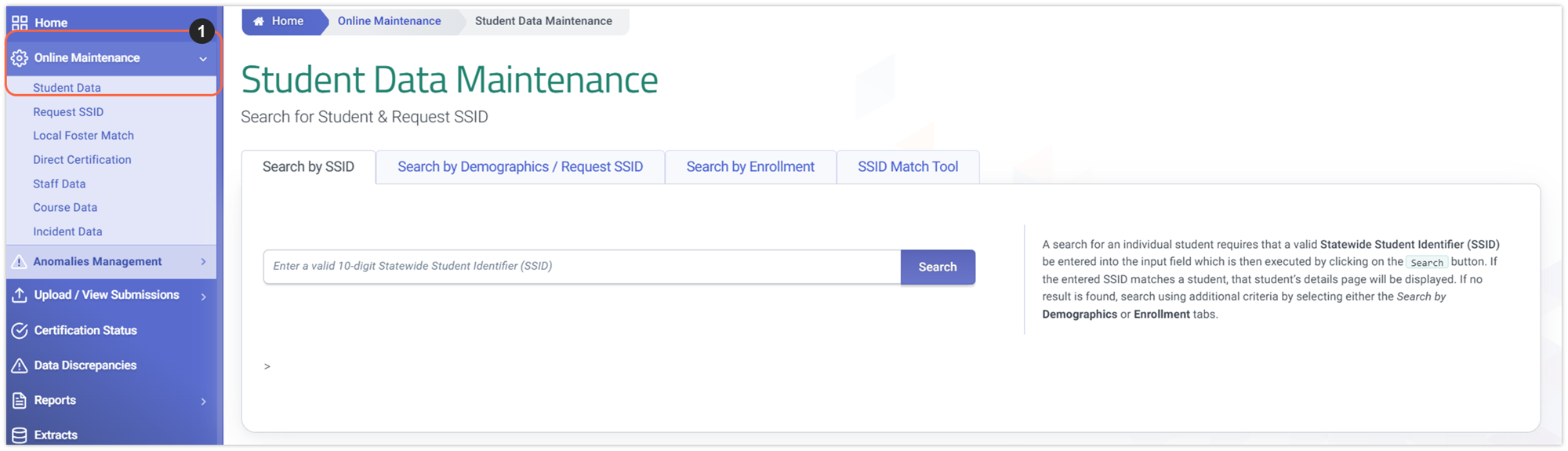
Step 2. Locate and click on SSID Match Tool tab.
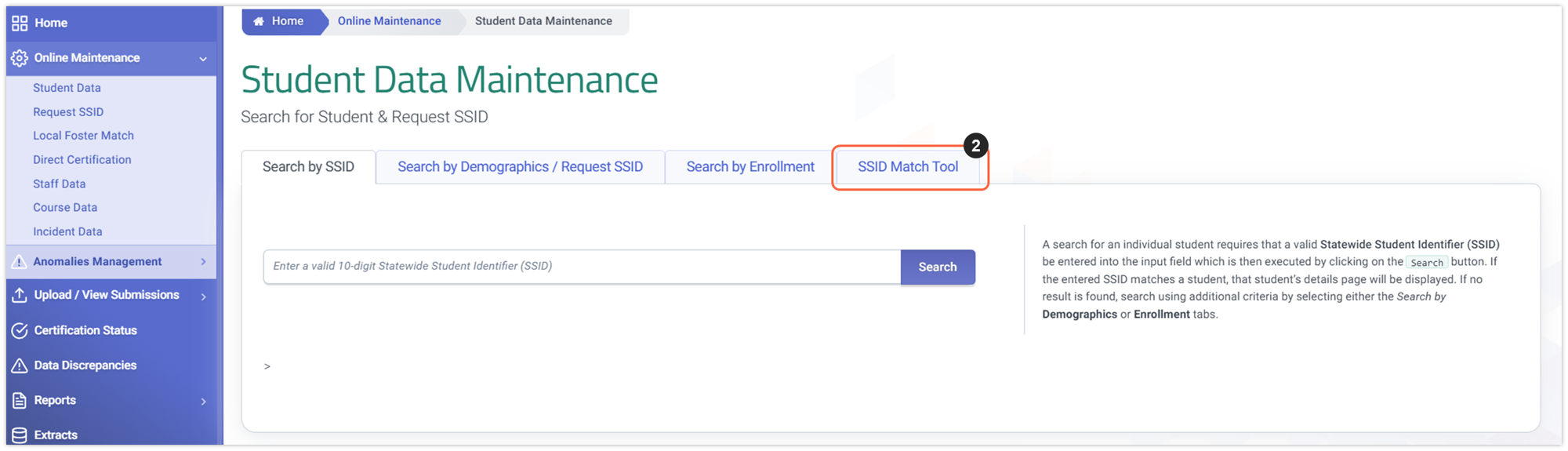
Step 3. SSID Match Tool tab loads and you can choose a local file CALPADS SENR format, CSV spreadsheet or text file. See file specifications in box folder. TEST: Attempt uploading incorrectly formatted files, tool should fail the file.
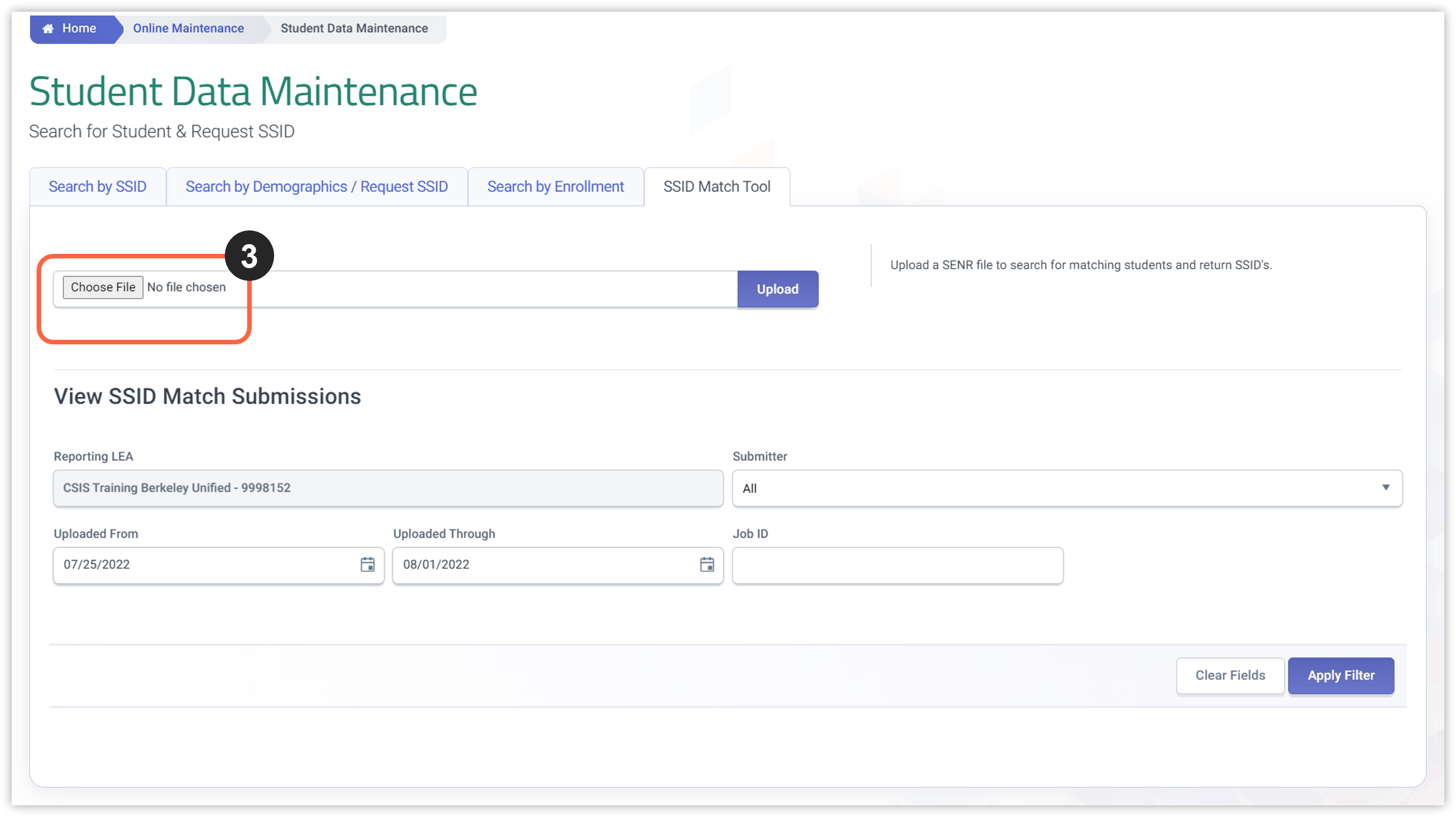
Step 4. Select file to upload for matching. Reminder: Only SENR files with blank SSIDs can be submitted.
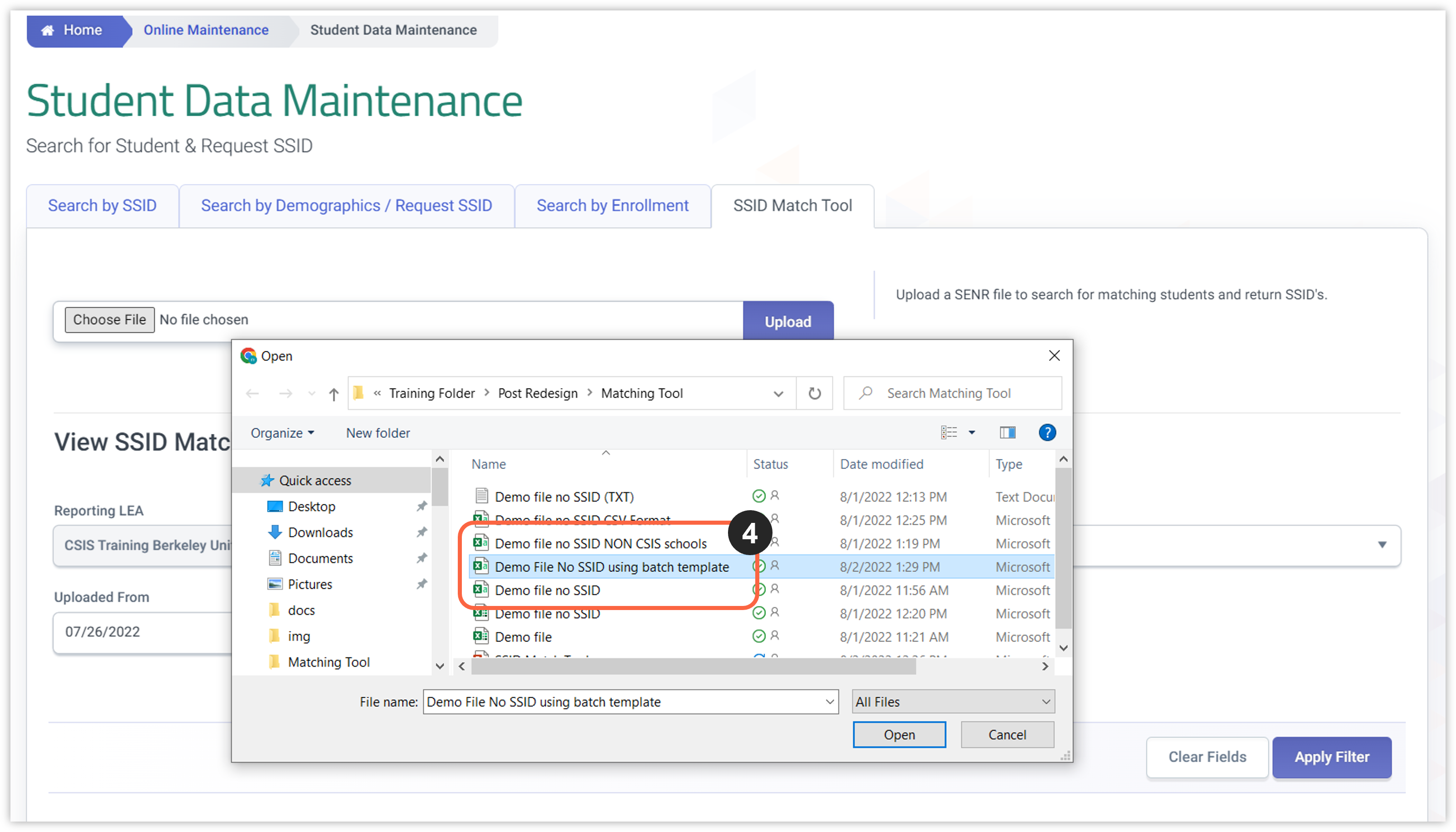
Step 5. Once a file is selected, click on the Upload button.
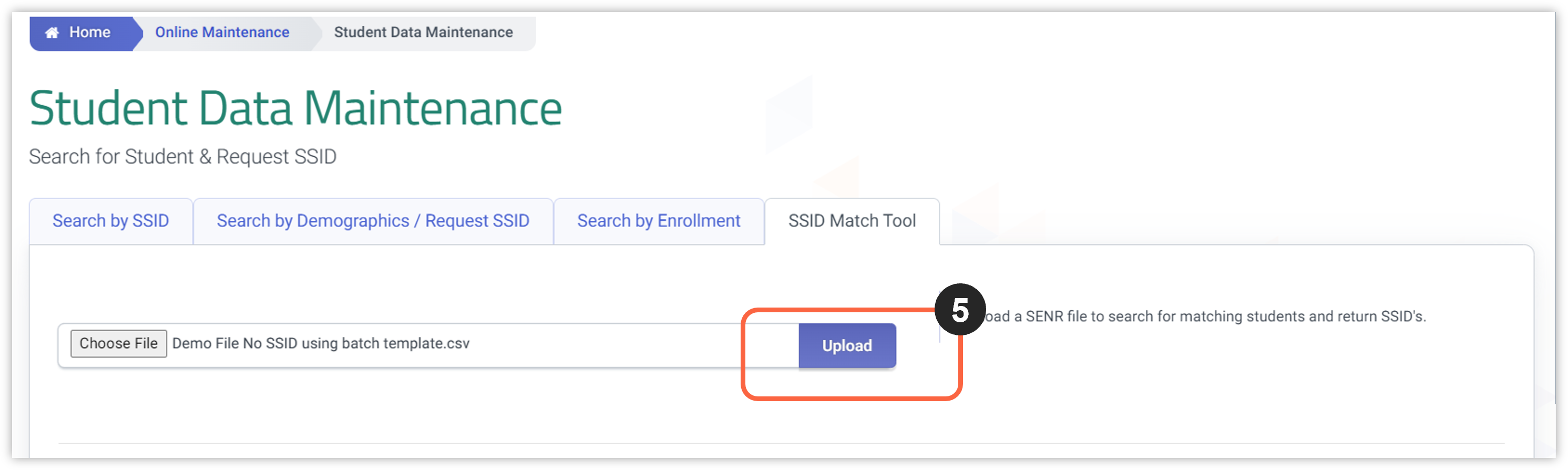
Step 6 & 7. File upload is successful. Message should appear with JobID that can be used in search. Use filters to search for completed job and click on Apply Filter.
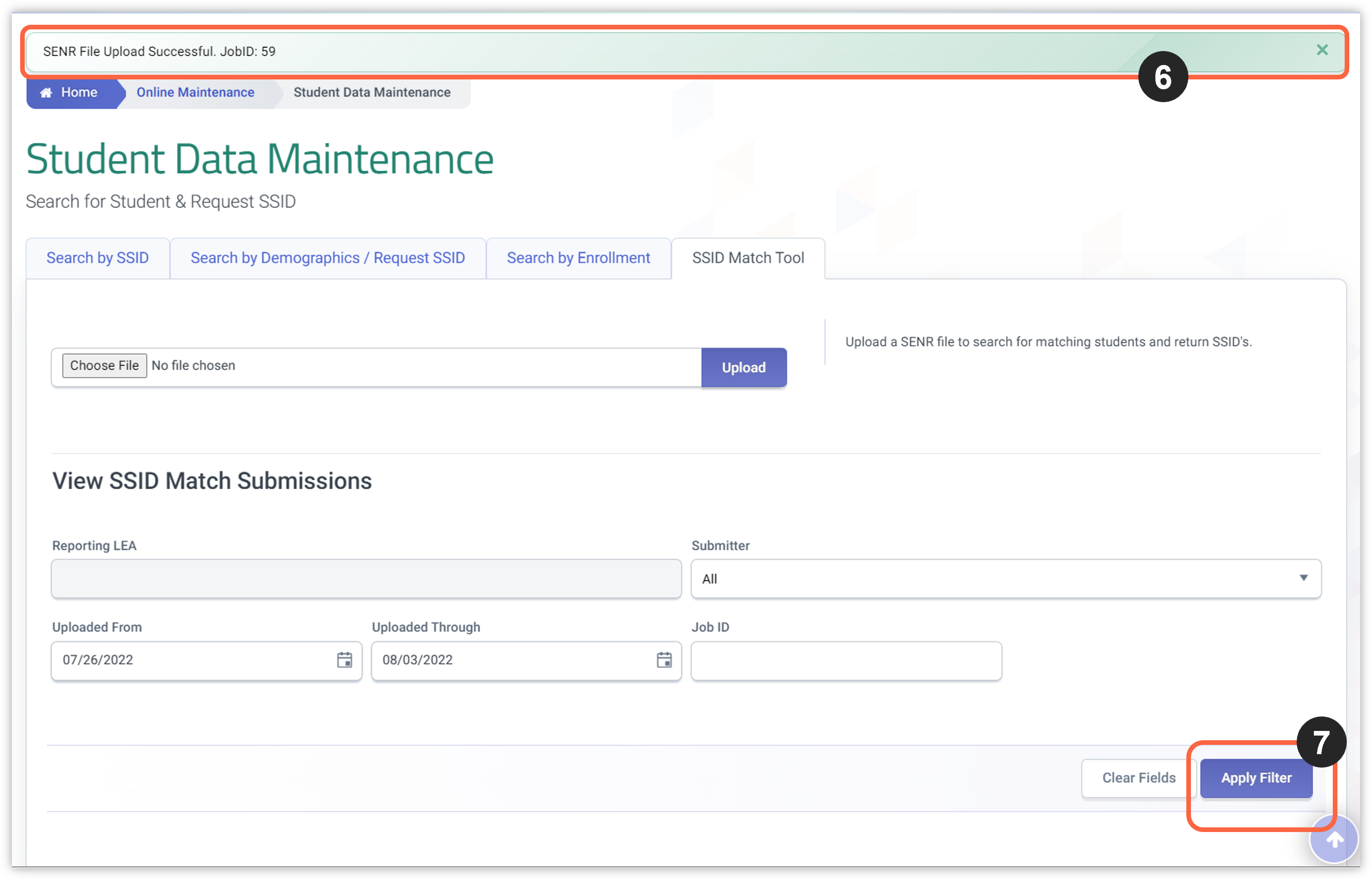
Step 8. One of two outcomes happen during file upload. (A) View a rejected file or (B) download match results. In this step, view the rejected file. TEST: If a file is rejected and not failed it means that an error is present in the data. Review the input validations below to better understand and trigger potential errors. File should be updated and then post successfully.
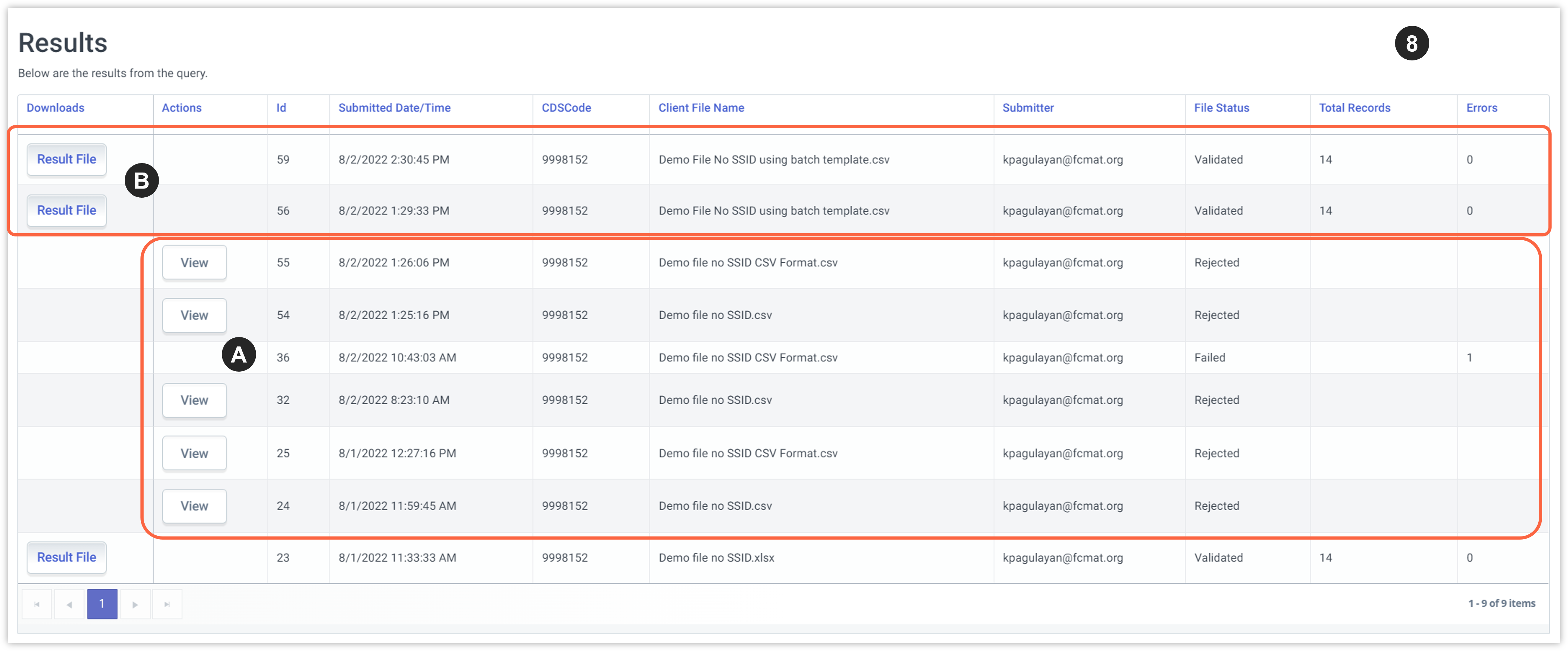
Step 8-A. When view button is selected you should be navigated to a new screen showing job details, summary of the errors and detail description. User is expected to to source the record in the SIS, make the necessary edits and successfully extract a new blank SSID file for uploaded file. See section Data Validations further below.
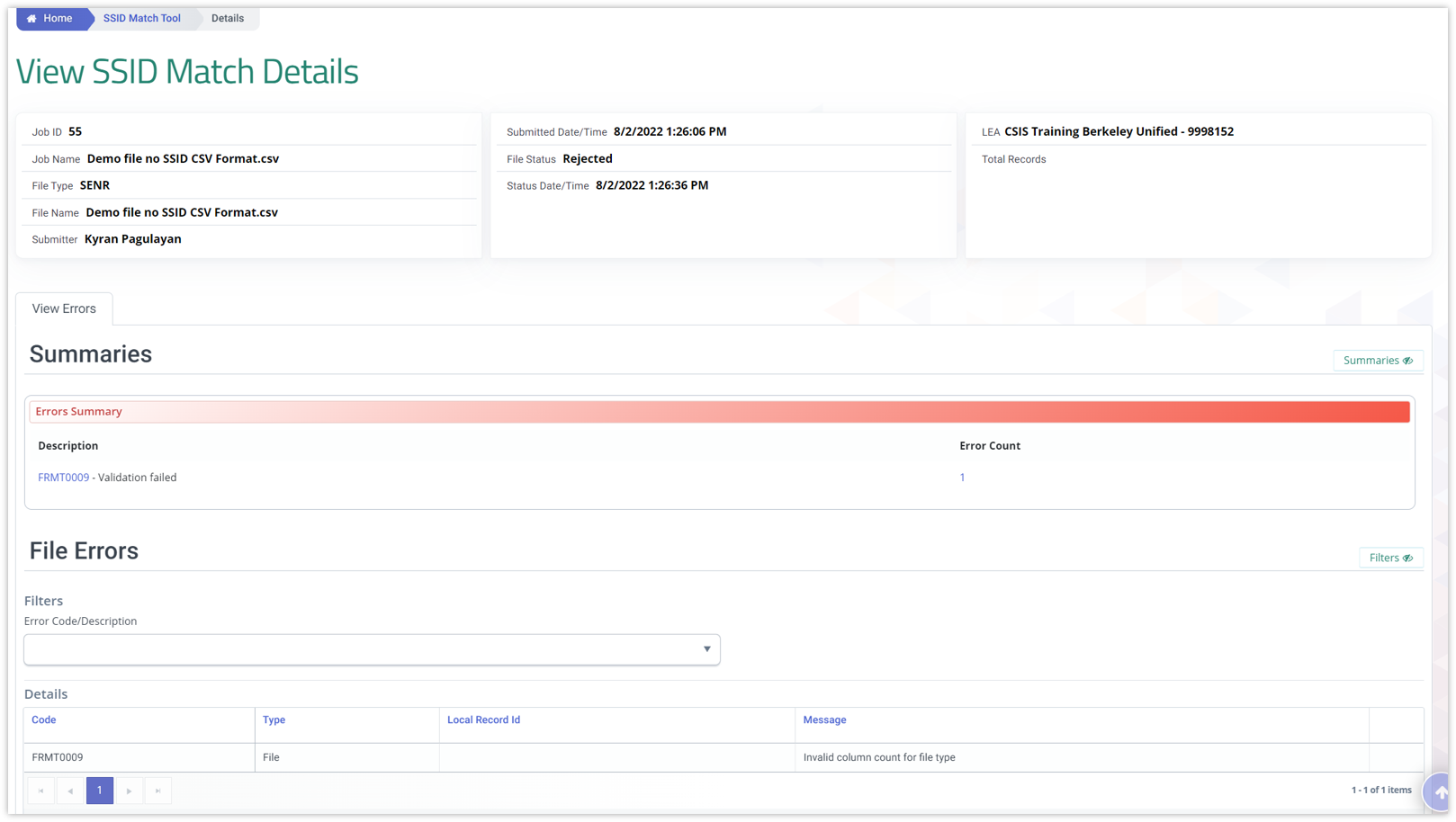
Step 8-B. When your file is successfully posted, download the Result file by selecting the button. This button will automatically generate the SSID Match Report file in the same file format that the original records were uploaded in. If a text file was uploaded, a text file will be produced. Here a spreadsheet was uploaded and results were produced in a carat delimited spreadsheet formatted CSV file.

Resulting SSID Match downloadable file output will be in either csv format, carat delimiter or .xlsx depending on the format initially uploaded.

Depending on the SSID Matching process established by your SIS Vendor, you will either:
-
Upload the raw file into your SIS and make the appropriate selections WITHIN the SIS (if functionality is now available) or
-
Convert the file into excel, indicate your selection based on the possible match probability and demographics and then upload to your SIS (assuming that is possible.)
-
Convert the file into excel, make selections and then manually update student records in your SIS with the selected SSIDs
Note: Users have the option to convert the result file to .xlsx to make it more readable. Please refer to the following tutorial:
Processing SSID Match Results
Once the SSID Match Results file is downloaded, the user must review the results to determine which of the matches (if any) provided for a student match the submitted student. Based on numerous data presented in the resulting report (Result Category, Match Percentage, SINF demographic information), LEA will analyze the results and indicate their selection in the highlighted column using predetermined codes suggested by the sis vendor.
The selection column is provided to keep record of the match result selection. The selection column can be populated with the matching records SSID or a Boolean, Y or N indication. This column may have different requirements or implementation when vendor import is supported
Sample File
From left to right the Match Results file provides the submitted student’s or candidate’s details, the match results in the center featuring the match category and the Match percentage score and then finally on the far right, enrollment and demographic details for a single candidate.
- Submitted Student details from SENR
- Match Result category and scoring percentage
- Matching student/candidate results (enrollment demographic, English language acquisition data)


A file may offer Single, Multiple or No Match. Each row shows a single candidate match. All student records in the multiple match category will have a row for each match result.
- Student has two matches, 1 row for each match
- Student has three matches, the name and local ID can be used to distinguish students with similar submission details
- Student has three matches local ID(11) distinguishes the student form the other two submitted students with similar names


A blank “Selection” field is provided in the file to allow the user to indicate which of the matches is correct and to facilitate loading the file into the local SIS. The selection column can be populated with the matching records SSID or a Boolean, Y or N indication. This column may have different requirements or implementation when vendor import is supported


Post-Selection Steps
After all selections are done, update the local SIS by manually adding the SSID of the matched selections picked to the existing student record in the SIS that is missing the SSID.
Once all the desired SSIDs have been added, the user then request another SENR file, which now includes all the SENR records for the new academic year. This includes:
- records with existing SSIDs,
- records that recently updated with SSIDs from the Match process
- remaining records that still do not have SSIDs (because the SSID match tool did not find a match).
The user uploads the file to CALPADS which will execute any of the following:
- Add new enrollment record for the new year to an existing SSID
- Generate new SSID for those records with blank ssids.
Assuming file successfully post, check for any potential MIDs created (which is minimal due to the pre-emptive SSID match process done.) After fixing any MIDs the LEA is responsible for, request the SSID extract to pick up the new SSIDs and all the essential info the ssid extract includes.
Import the SSID extract file back to your SIS. This completes the SSID process. The next steps are to extract the SINF, SELA and SPRG and upload it to CALPADS to complete the student profile update.
Please refer to the SSID Request process for guidance on submitting the SENR file.
Hover on the linked stages for access to related video tutorials.
SSID Match Data Validation Errors
The following are the potential data integrity validations (IVRs) that may trigger during the SSID Matching process :
|
Public Name |
Field # |
Max Length |
Validation Codes |
Validation Description |
|
Reporting LEA |
1.04 |
7 |
GERR0001 |
The 7-digit County District (CD) code must be submitted if the entity is a district or county office. |
|
School of Attendance |
1.05 |
7 |
GERR0001 |
1) The 7-digit School (S) code must be submitted. |
|
SSID |
1.08 |
10 |
GERR0009 |
Validates that the field is blank in the SENR file when submitted. For this tool it is required that the SSID field be blank. |
|
Student Legal First Name |
1.10 |
30 |
GERR0001 |
May only include Alphabetic letters, numbers, periods, hyphens and apostrophes |
|
Student Legal Middle Name |
1.11 |
30 |
GERR0001 |
May only include Alphabetic letters, numbers, periods, hyphens and apostrophes |
|
Student Legal Last Name |
1.12 |
50 |
GERR0001 |
May only include Alphabetic letters, numbers, periods, hyphens and apostrophes |
|
Student Alias First Name |
1.14 |
30 |
GERR0001 |
1) May only include Alphabetic letters, numbers, periods, hyphens and apostrophes; |
|
Student Alias Middle Name |
1.15 |
30 |
GERR0001 |
May only include Alphabetic letters, numbers, periods, hyphens and apostrophes |
|
Student Alias Last Name |
1.16 |
50 |
GERR0001 |
1) May only include Alphabetic letters, numbers, periods, hyphens and apostrophes; |
|
Student Birth Date |
1.17 |
8 |
FRMT0002 |
Format: CCYYMMDD, e.g. 20081025; |
|
Student Gender Code |
1.18 |
1 |
GERR0001 |
See Code Set Gender |
|
Student Birth State Province Code |
1.20 |
6 |
GERR0001 |
Student Birth Country Code and Student Birth State Province Code must be a valid combination as defined in the CALPADS Valid Code Combinations document |
|
Student Birth Country Code |
1.21 |
2 |
GERR0001 |
Student Birth Country Code and Student Birth State Province Code must be a valid combination as defined in the CALPADS Valid Code Combinations document |
SSID Matching Result Extra Layout
Once the SENR file passes validation, the following SSID Match Results file layout is made available as an extract. The extract file created will be in csv carat delimited format with headers. The structure of the file will conform to the order and data type listed in the previous section. The date formats will follow the same formats required for the CALPADS File Formats (Format: CCYYMMDD, e.g. 20081025).
| Column# | Attribute | Format | Length | Attribute Definition and Format |
|---|---|---|---|---|
| 1 | Submitted_SENR_ReportingLEA | CS | 7 | The unique identifier assigned to the LEA requesting the SSID candidate list. |
| 2 | Submitted_SENR_SchoolofAttendance | CS | 7 | The unique identifier assigned to the school within the LEA that the submitted student is/will be enrolled at. |
| 3 | Selection | CS | 1 | This is a blank column that the user uses to indicate on hard copy which SSID matches the incoming SENR. |
| 4 | Submitted_SENR_LocalID | CS | 15 | LEA assigned local identification identifier for the submitted student. |
| 5 | Submitted_SENR_Student_LegalLastName | CS | 50 | Student’s legal last/surname for the submitted student. |
| 6 | Submitted_SENR_Student_LegalFirstName | CS | 30 | Student’s legal first name for the submitted student. |
| 7 | Submitted_SENR_Student_LegalMiddleName | CS | 30 | Student’s legal middle name for the submitted student. |
| 8 | Result_SENR_SSID | CS | 10 | The SSID that is returned for a potential match relating to most recent SENR record. Will be blank if submitted demographics have no match. |
| 9 | Result_SENR_SSIDCreateDate | DT | 8 | Match result SSID Create Date. Will be blank if submitted demographics have no match. Format: yyyymmdd |
| 10 | Result_MatchCategory | CS | 14 | The category describing the result of the candidate match. Values: No Match, Single Match, Multiple Match |
| 11 | Result_MatchPercentageScore | NUM | 5 | The score representing the percentage of demographic criteria that were matched to the submitted student demographic criteria. Format: XX.XX% |
| 12 | Submitted_SENR_Gender | CS | 1 | Gender for the submitted student. Format: M/F/X |
| 13 | Submitted_SENR_BirthDate | DT | 8 | Birth Date for the submitted student. Format: CCYYMMDD |
| 14 | Submitted_SENR_BirthCountry | CS | 2 | Abbreviation of the country in which the student was born. |
| 15 | Submitted_SENR_BirthState | CS | 6 | Abbreviation of the state or province in which the student was born |
| 16 | Submitted_ SENR _GradeLevel | CS | 2 | Student’s most recent grade level. |
| 17 | Result_SENR_ReportingLEAName | CS | 200 | The Reporting LEA name for the match result student’s most recent enrollment. |
| 18 | Result_SENR_SchoolofAttendanceName | CS | 200 | The School of Attendance name for the match result student’s most recent enrollment. |
| 19 | Result_SENR_ReportingLEACountyDistrictCode | CS | 7 | The Reporting LEA county-district code for the match result student’s most recent enrollment. |
| 20 | Result_SENR_SchoolofAttendanceSchoolCode | CS | 7 | The School of Attendance school code for the match result student’s most recent enrollment. |
| 21 | Result_ SENR_EnrollmentStartDate | DT | 8 | Match result student’s most recent enrollment start date. Will be blank if submitted demographics have no match. Format: CCYYMMDD |
| 22 | Result_SENR_EnrollmentExitDate | DT | 8 | Match result student’s exit date on most recent enrollment. Will be blank if submitted demographics have no match. Format: CCYYMMDD |
| 23 | Result_SINF_Student_LegalLastName | CS | 50 | Match result student’s legal last/surname. Will be blank if submitted demographics have no match. |
| 24 | Result_SINF_Student_LegalFirstName | CS | 30 | Match result student’s legal first name. Will be blank if submitted demographics have no match. |
| 25 | Result_SINF_Student_LegalMiddleName | CS | 30 | Match result student’s legal middle name. Will be blank if submitted demographics have no match. |
| 26 | Result_SINF_Student _AliasLastName | CS | 50 | Match result Student’s alias last name. Will be blank if submitted demographics have no match. |
| 27 | Result_SINF_Student_AliasFirstName | CS | 30 | Match result student’s alias first name. Will be blank if submitted demographics have no match. |
| 28 | Result_SINF_Gender | CS | 1 | Match result student’s gender. Will be blank if submitted demographics have no match. |
| 29 | Result_SENR_BirthDate | DT | 8 | Match result Birth Date. Format: CCYYMMDD |
| 30 | Result_SELA_ELASCode | CS | 4 | Match result student’s most recent ELAS Code (TBD, EL, IFEP, or RFEP). Will be blank if submitted demographics have no match. |
| 31 | Result_SELA_ELASStartDate | DT | 8 | ELAS Start Date associated with match result student’s most recent ELAS Code. Will be blank if submitted demographics have no match. Format: CCYYMMDD |
| 32 | Result_SELA_PrimaryLanguage | CS | 2 | Primary language for the match result. Will be blank if submitted demographics have no match. |
| 33 | Result_SINF_Parent/Guardian1FirstName | CS | 30 | Match result student’s parent/guardian 1 First Name. Will be blank if submitted demographics have no match. |
| 34 | Result_SINF_Parent/Guardian1LastName | CS | 50 | Match result student’s Parent/Guardian 1 Last Name. Will be blank if submitted demographics have no match. |
| 35 | Result_SINF_Parent/Guardian2FirstName | CS | 30 | Match result student’s Parent/Guardian 2 First Name. Will be blank if submitted demographics have no match. |
| 36 | Result_SINF_Parent/Guardian2LastName | CS | 50 | Match result student’s Parent/Guardian2LastName. Will be blank if submitted demographics have no match. |
| 37 | Result_SINF_ResidentialAddressLine1 | CS | 60 | Match result student’s residential address line 1. Will be blank if submitted demographics have no match. |
| 38 | Result_SINF_ResidentialAddressLine2 | CS | 60 | Match result student’s residential address line 2. Will be blank if submitted demographics have no match. |
| 39 | Result_SINF_ResidentialAddressCityName | CS | 30 | Match result student’s residential address city name. Will be blank if submitted demographics have no match. |
| 40 | Result_SINF_ResidentialAddressStateProvinceCode | CS | 6 | Match result student’s residential address state/province code. Will be blank if submitted demographics have no match. |
| 41 | Result_SINF_ResidentialAddressZipCode | CS | 10 | Match result student’s residential address zip code. Will be blank if submitted demographics have no match. |
| 42 | Result_SINF_MailingAddressLine1 | CS | 60 | Match result student’s mailing address line 1. Will be blank if submitted demographics have no match. |
| 43 | Result_SINF_MailingAddressLine2 | CS | 60 | Match result student’s mailing address line 2. Will be blank if submitted demographics have no match. |
| 44 | Result_SINF_MailingAddressCityName | CS | 30 | Match result student’s mailing address city name. Will be blank if submitted demographics have no match. |
| 45 | Result_SINF_MailingAddressStateProvinceCode | CS | 6 | Match result student’s mailing address state province. Will be blank if submitted demographics have no match. |
| 46 | Result_SINF_MailingAddressZipCode | CS | 10 | Match result student’s mailing address zip code. Will be blank if submitted demographics have no match. |
| 47 | Result_SENR_GradeLevel | CS | 2 | Match result student’s most recent grade level. Will be blank if submitted demographics have no match |
| 48 | Result_SINF_BirthState | CS | 6 | Match result student’s most recent Birth State. Will be blank if submitted demographics have no match |
| 49 | Result_SINF_BirthCity | CS | 30 | Match result student’s most recent Birth City. Will be blank if submitted demographics have no match. |
| 50 | Result_SINF_ StudentInitialUSSchoolEnrollmentDateK-12 | CS | 8 | Match result student’s most recent Student Initial US School Enrollment Date K-12. Will be blank if submitted demographics have no match. |
| 51 | Result_SWDS_SWDIndicator | CS | 1 | Match result where a “Y” means the most recent SWDS record effective during the enrollment for the student has SWDS Status Code \= 1 (Eligible and Participating). A “N” means the most recent SWDS record effective during the enrollment for student does not have an SWDS Status Code \= 1. Will be blank if submitted demographics have no match. |
Additional Resources
CALPADS Update Flash #296 (20-Mar-2025)
Topics include: Statewide Student Identifier (SSID) Match Tool enhancements and operation; how the SSID Match Tool works; available training.
CALPADS Update Flash #233 (10-Aug-2022)
Topics include: Statewide Student Identifier (SSID) Matching Tool Now Available.
CALPADS Update Flash #231(01-Aug-2022)
Topics include: Statewide Student Identifier (SSID) Matching Tool; SSID Matching Criteria and Match Scoring.