Course Data (CRSE and CRSC)
The Course Data option enables users to view and perform online maintenance on course, course section and student course section data by successively drilling into the data. Filters at the top of the page allow the user to manipulate the course records display. Access to the Course Data page requires a course-related security role. To initiate a course list display, the user must provide a set of course data filters. To add new course sections a course must first be added or selected. At least one course section must be added when creating a new course. The combination of course and course section data will build a course section record for submission of the course section data in the system.
Account Roles Needed
Users need the following roles to access this section of CALPADS.
- Staff Search
- CRSE Edit
- CRSE View
- CRSC Edit
- CRSC View
Users may have the ability to add or edit records that are owned by the LEA, and if an authorized role is assigned by your LEA Administrator allows you to edit the course enrollment/completion records.
This interface has the following functionalities:
- View a list of the existing courses and their key elements
- Make selections to edit or add courses
- Update the data for an existing course section record
- Add data for a new course and course section record
Course Data User Interface
The “Course Data” UI is depicted immediately below followed by a screen elements table, a user interaction section, and a system operations section with the available system functions, requirements, and possible processes that may occur through this interface.
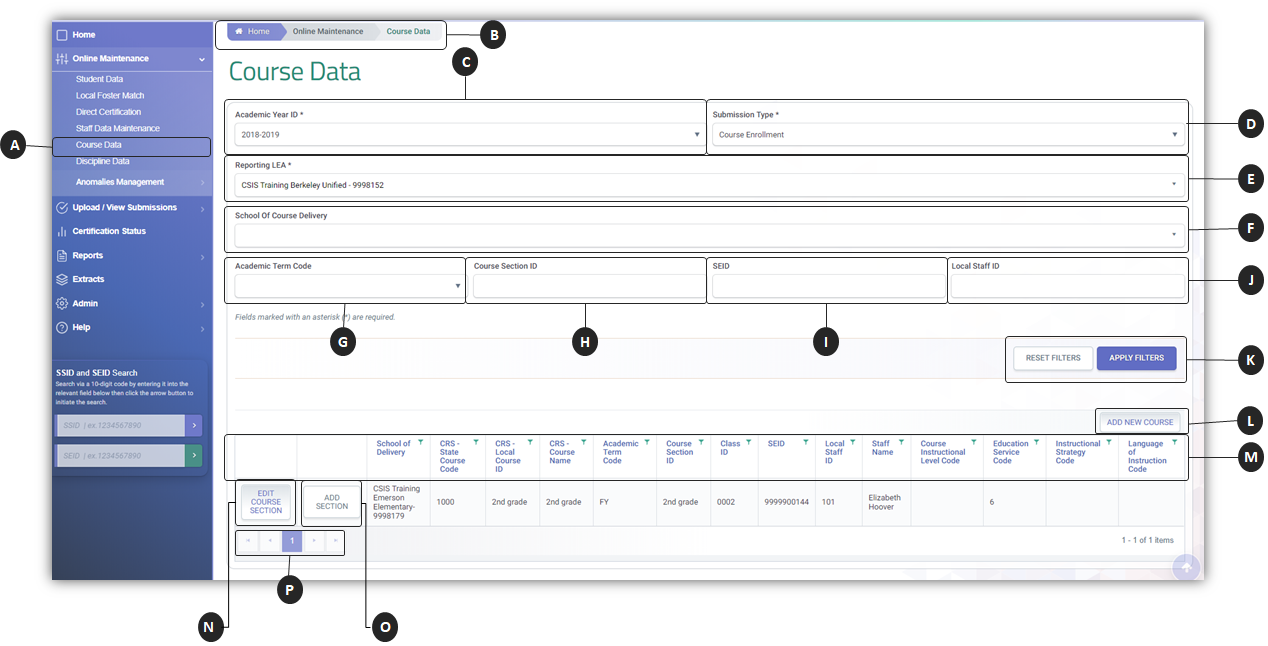
![]() The Course Section information is accessible through the Course Data in the Left Navigation menu.
The Course Section information is accessible through the Course Data in the Left Navigation menu.
![]() The breadcrumb trail allows the user to switch to and from different CALPADS pages.
The breadcrumb trail allows the user to switch to and from different CALPADS pages.
![]() The Academic Year ID menu allow users to select the desired academic period.
The Academic Year ID menu allow users to select the desired academic period.
![]() The Submission Type menu allow users to select between different Course types (CRSE and CRSC)
The Submission Type menu allow users to select between different Course types (CRSE and CRSC)
![]() By default, the Reporting LEA field is auto populated with the LEA the user account is associated to.
By default, the Reporting LEA field is auto populated with the LEA the user account is associated to.
![]() By default, the School Course of Delivery menu is blank. Leaving it blank during a search request will include all schools. Otherwise, user may select a specific school to filter.
By default, the School Course of Delivery menu is blank. Leaving it blank during a search request will include all schools. Otherwise, user may select a specific school to filter.
![]() By default, the Academic Term Code menu is blank. Leaving it blank during a search request will include all term codes. Otherwise, user may select a specific term code to filter.
By default, the Academic Term Code menu is blank. Leaving it blank during a search request will include all term codes. Otherwise, user may select a specific term code to filter.
![]() User may type in a specific Course Section ID to filter results.
User may type in a specific Course Section ID to filter results.
![]() User may type in a specific SEID to filter for course section records associated to the SEID.
User may type in a specific SEID to filter for course section records associated to the SEID.
![]() User may type in a specific Local Staff ID from SIS to filter for course section records associated to a staff member.
User may type in a specific Local Staff ID from SIS to filter for course section records associated to a staff member.
![]() User either click on Reset Filters, to clear the search parameters; or Apply Filters to execute the search request.
User either click on Reset Filters, to clear the search parameters; or Apply Filters to execute the search request.
![]() If selected, the button enables an authorized user to add a new course record. A Course Record details modal will appear.
If selected, the button enables an authorized user to add a new course record. A Course Record details modal will appear.
![]() Results column headers enable users to sort or further filter the generated results.
Results column headers enable users to sort or further filter the generated results.
![]() If selected, the system displays the Course/Course Section modal with the stored record values along with the associated course section information.
If selected, the system displays the Course/Course Section modal with the stored record values along with the associated course section information.
![]() If selected, the system displays the Course/Course Section with blank fields for the course section information.
If selected, the system displays the Course/Course Section with blank fields for the course section information.
![]() Since there is a limit to the total number or records presented at a time, the page buttons allow users to move to the next set of records.
Since there is a limit to the total number or records presented at a time, the page buttons allow users to move to the next set of records.
Additional Resources
CALPADS File Specifications
Look for Course Section Tab
CALPADS Data Guide
Chapter 2.3 provides additional information on Course Data reporting.
CALPADS Valid Code Combinations
Please refer to the following tabs:
- CTE Pathway - CTE Industry Sect
- CTE Pathway - CTE Subpathways
- Course Group Master Combos