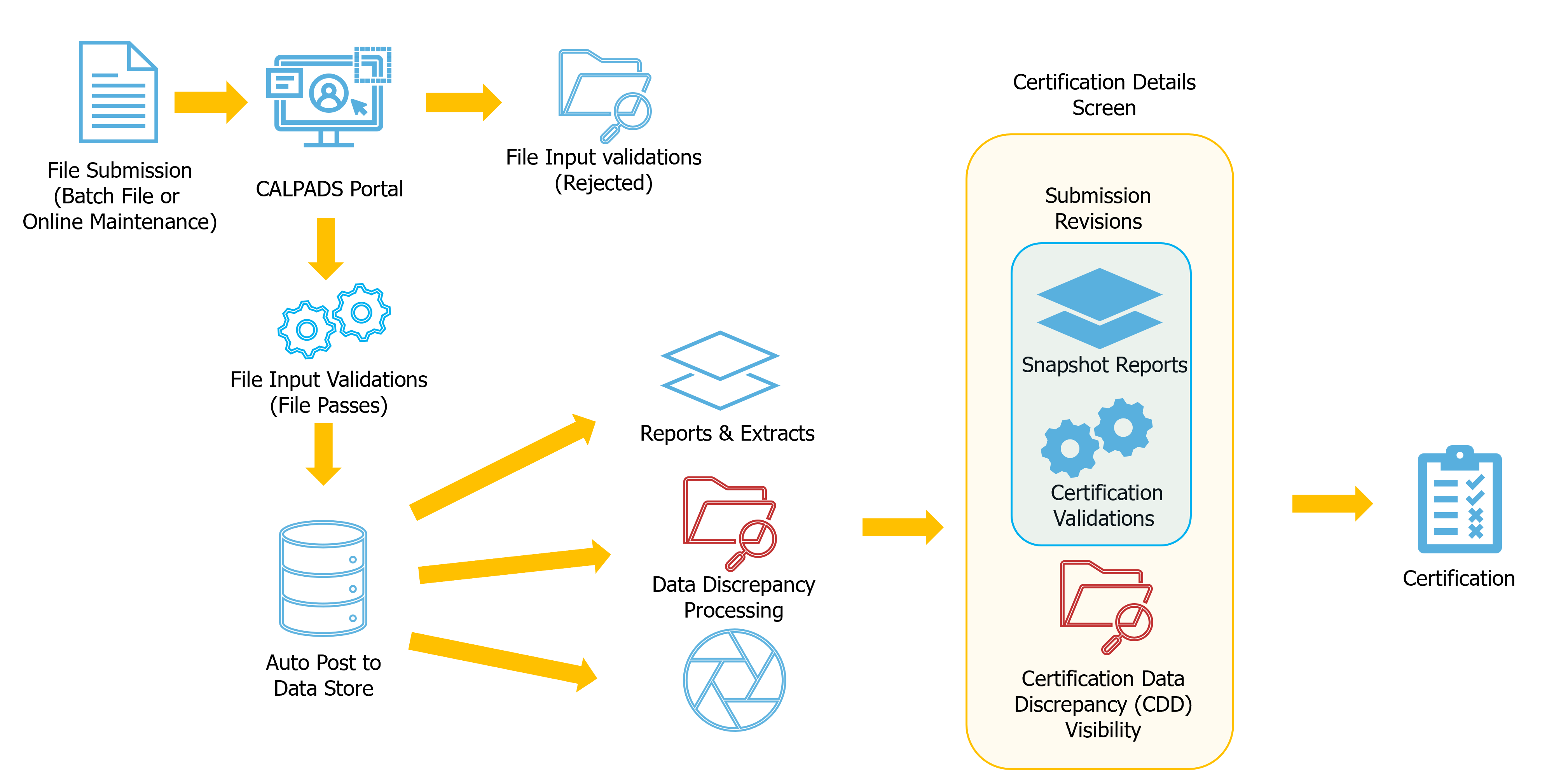Data Discrepancies
Data Discrepancies (DDs) are errors that trigger on records posted in CALPADS. These are next layer of validations that are different from submission errors (IVRs) that reject batch files or online transactions. DDs are are triggered due to changes in data and are not subject to snapshot or overnight processing. Unresolved fatal data discrepancies become Certifications Data Discrepancies (CDDs) listed on the snapshot detail screen. The Data Discrepancies window will allow users to view potential CCDs for future submissions (i.e. Fall 2 or End of Year) ahead of the start of said submission snapshot revisions.
Account Roles Needed
There are two existing security role types that LEA Level users must have to access the data within DD UI:
-
Any Role: An active user with any role will be able to navigate to the page, but the display will be limited until a file-specific View role is added.
-
Edit Role: The “file type” (SENR, SINF, etc.) Edit role allows individuals to view the summary grid counts, open and view the record detail associated with the discrepancy, and download file specific discrepancy extracts.
Data Discrepancy Navigation
The Data Discrepancy User Interface can be accessed in CALPADS using the left navigation pane. The Apply filters button may need to be selected to view DDs and execute the selection criteria. Do not expect a list of DDs by default upon landing on the Data Discrepancies screen.
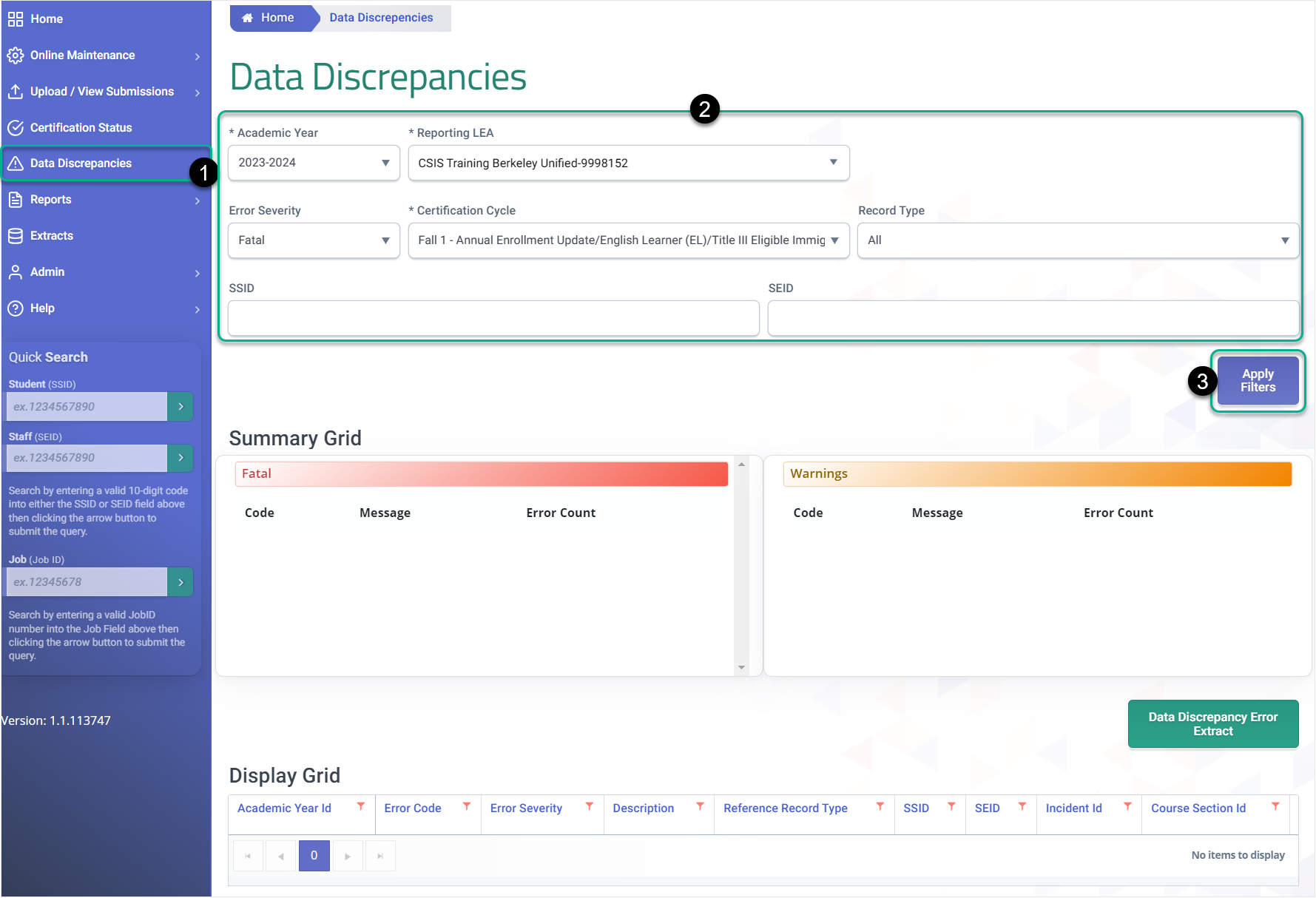
Data Discrepancy User Interface
The Data Discrepancy screen has three distinct sections. At the top of the screen are the search or selection filters, followed by the Summary Grid and last ly the Display Grid.
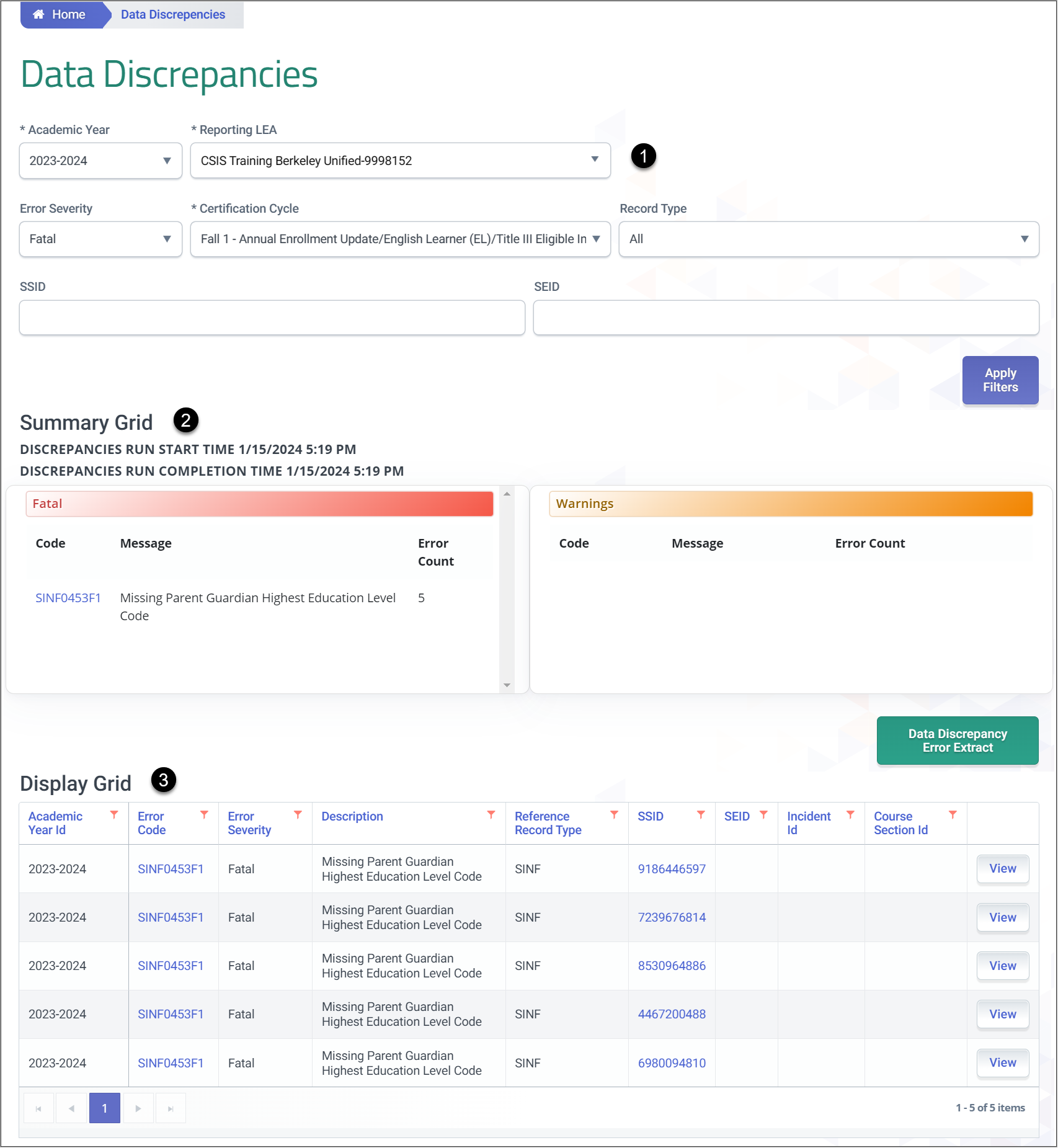
There is no all selection in the Certification cycle or academic year filters.
By design to limit impact on performance, you will not be able to list all possible DDs. Be mindful of the academic year and Certification cycle when executing a search.
The Summary Grid provides a listed preview of the errors or discrepancies found after selecting the Apply Filters button. The Display Grid section lists the data discrepancies individually with a link to the record using the View button. There is limited functionality on this screen. There are no direct hyper links to the student or staff detail screen, but that may be a future enhancement. Using the fitters in the header of the Display Grid facilitates sorting and filtering of the data discrepancy record results. Remember that it is recommended to select the View button to see the record triggering the discrepancy when troubleshooting. More relevant information can be found when opening the full record such as course IDs, course section IDs or Incident IDs.
General Data Discrepancy Process
The Data Discrepancy process is ran against ODS data throughout the day as users are submitting data.
General Workflow:
- Authorized User uploads a file
- Posted Records trigger the Data Discrepancy process to run for an LEA within X minutes. NOTE: All Data Discrepancies (DDs) will run every 24 hours even if data isn’t changed for an LEA.
- Any DD validations that trigger will appear within the AY tab in which that record is associated with.
- Once there is 120 Minutes of DD activity, the Revision process will run.