Student Information (SINF)
(Updated 5/09/2025)
The Student Information data is comprised of the student demographics and address and appears as two separate container in the Student Details page. The page opens with the Demographics and Address containers in the collapsed position. Clicking the down arrow on the containers displays the individual records for the selected student. The system will display all demographics and address records by default, but only will allow editing of records belonging to the user’s LEA. The selected student’s historical records will be displayed in reverse chronological order. NOTE: If a user is not authorized to add, edit, or view confidential data types, some student records will not be displayed.
Account Roles Needed
Users need the following roles to access this section of the Student Details page.
- Student Search
- SINF Edit
- SINF View
An authorized user may perform the following functions through this interface:
- View the selected student’s historical Information records and navigate to pages for additions and updates:
- Demographics –the system will pre-populate existing field information for the student’s record if the Open or the Add New Record buttons are used.
- All other sub-categories – the system will pre-populate existing field information for the student’s record if the Update button is used, but not when the Add New Record button is used
- Return to the Student Data “Student Details” page.
SINF File Submission Details
This file format is used to submit information about a student that is relatively static and not likely to change over time. It should be submitted when a student is assigned a new SSID. This file should only be submitted if there are any changes to data within the file.
Navigating to the SINF User Interface
A user first searches the student either through the SSID or demographic search process ![]() to get to the Student Details page. By default, the Demographics and Address containers will be in the collapsed position. Clicking any of the 2 container headers
to get to the Student Details page. By default, the Demographics and Address containers will be in the collapsed position. Clicking any of the 2 container headers ![]() displays the individual records for the selected student.
Refer to Searching for Students
displays the individual records for the selected student.
Refer to Searching for Students
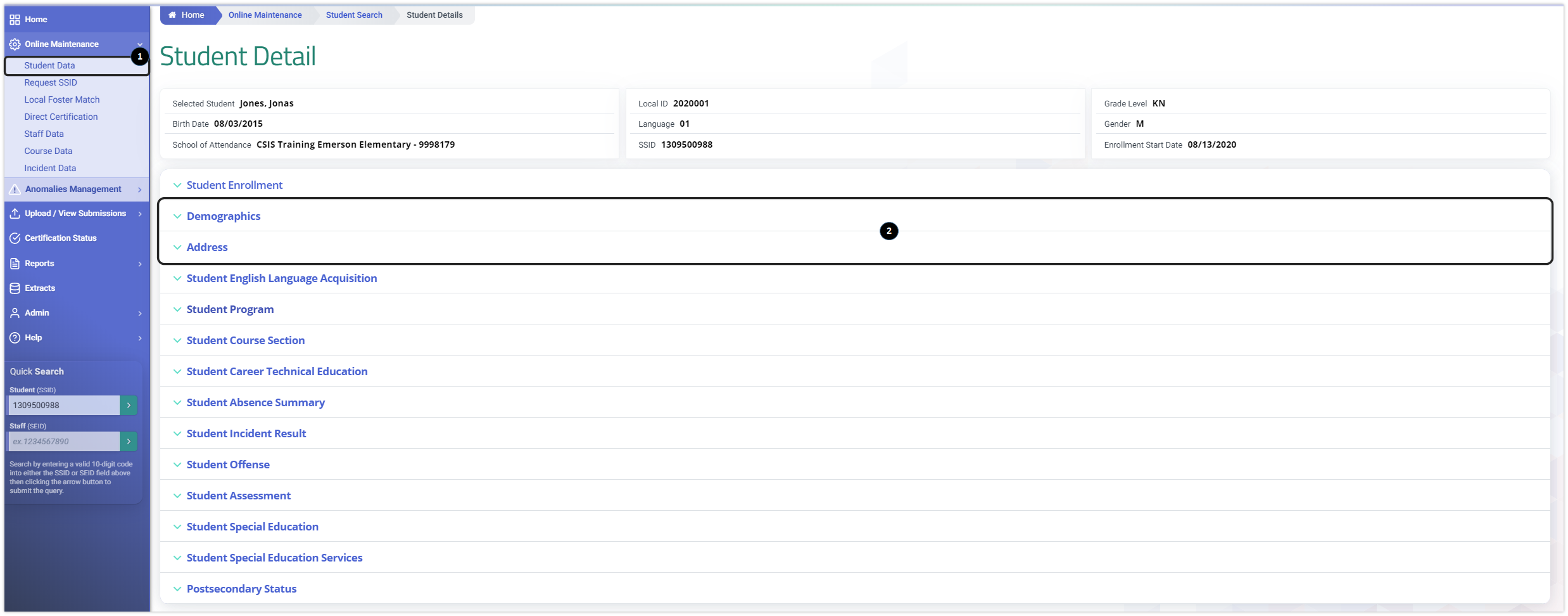
Demographics and Address Containers
The Demographics container of a student displays when the user clicks on the demographics container on the “Student Details” page to view, add, or edit a selected student’s demographics data. The system will display the student’s demographics records on the page. If a user clicks either button the system will display the Student Information – Demographics modal with the respective fields populated with either values from the student’s existing record or the specified system defaults values. The same process can be applied to access records in the the Address container.
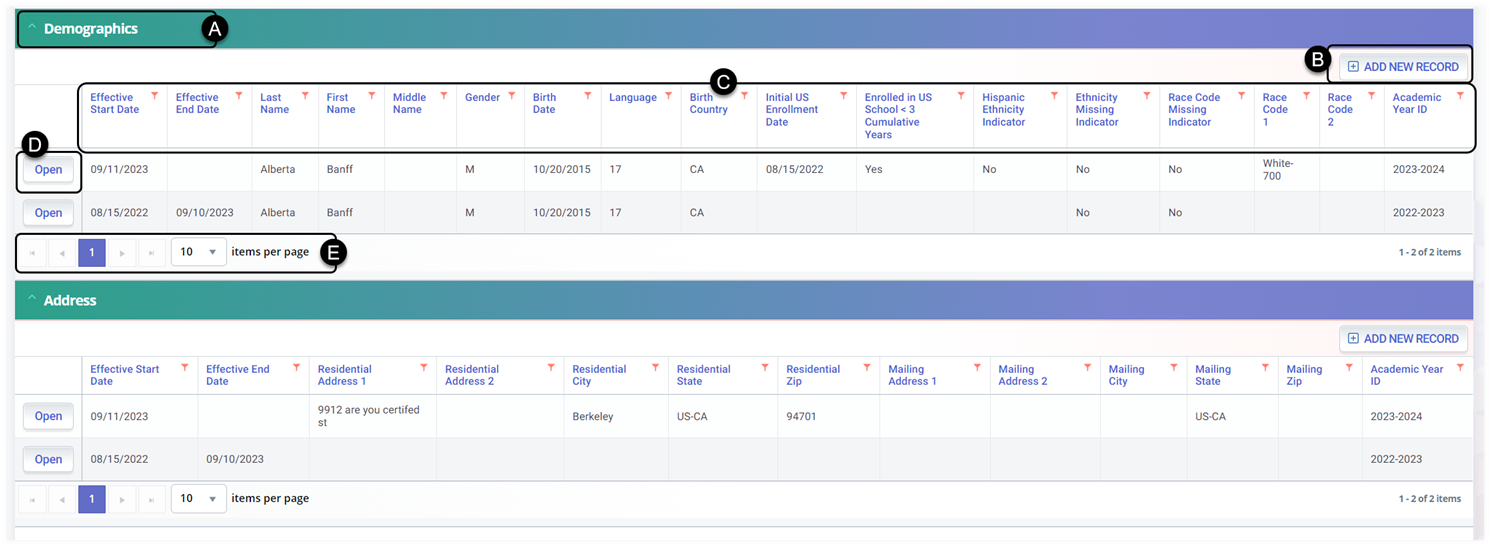
![]() Clicking on the Demographics header expands the container and reveals existing records.
Clicking on the Demographics header expands the container and reveals existing records.
![]() Add New Record button enables user to create a new Special Education Services record.
Add New Record button enables user to create a new Special Education Services record.
![]() Container column headers enable users to sort or filter existing demographic records based on parameters set.
Container column headers enable users to sort or filter existing demographic records based on parameters set.
![]() Open button enable users to view details of the demographic record. Record can only be modified if the record is owned by teh LEA the user is associated to.
Open button enable users to view details of the demographic record. Record can only be modified if the record is owned by teh LEA the user is associated to.
![]() Since the container only shows limited records at a time, the page buttons allow users to move to the next set of records.
Since the container only shows limited records at a time, the page buttons allow users to move to the next set of records.
Users may have the ability to edit records that are owned by the LEA, and if the online-role is assigned by your LEA Administrator allows you to edit the Student Information – Demographics records. When a user is authorized to edit or to add new records, the system will display an Open button next to each existing record a user is authorized to edit and an Add a New Record + button to all the existing records.
An authorized user may perform the following functions through this interface:
- View some or all of a student’s Demographic records
- If the user is authorized, an Open button will display next to an existing Demographics record. If the user does not own the student record, the button will not be shown
- If the user is authorized, an Add a New Record button will display the Demographics record(s)
- Modify the displayed existing Demographics record.
Demographics Modal
The Demographic record modal is depicted below followed by a screen elements table.
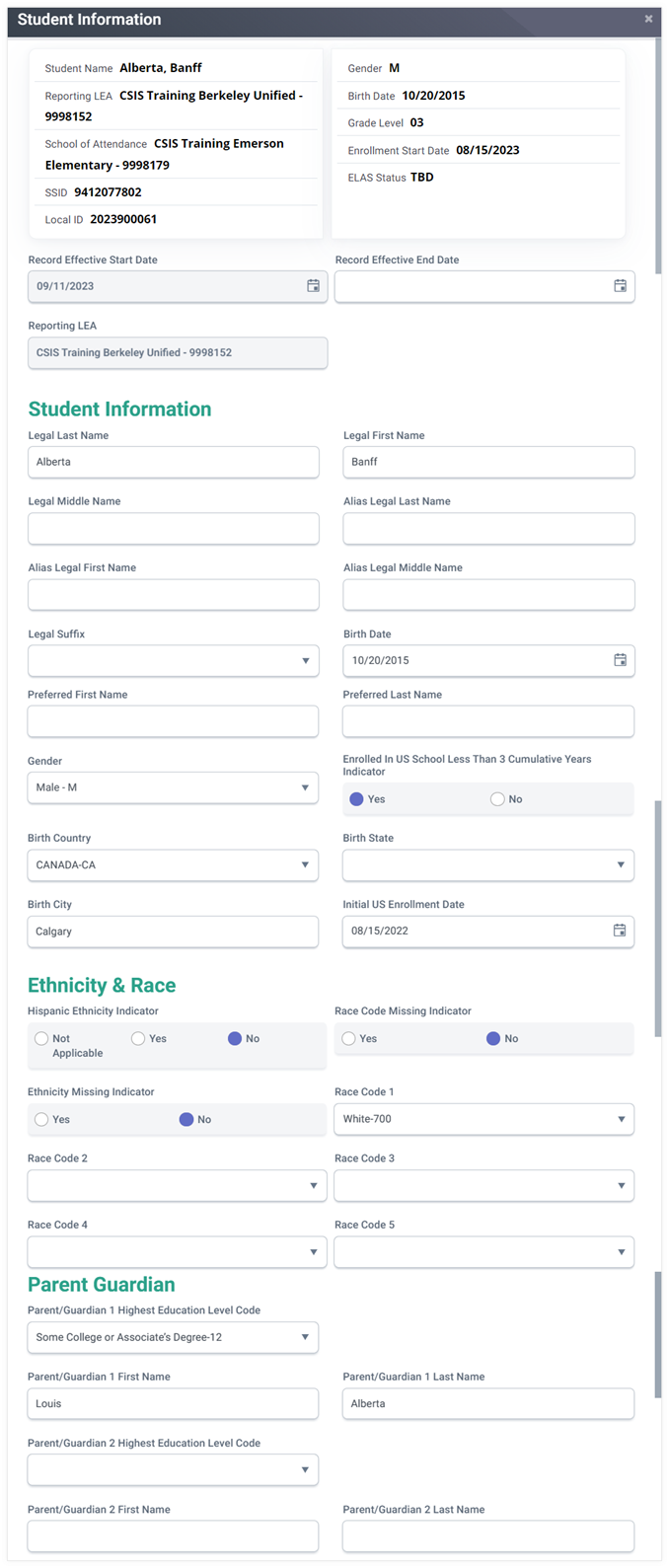
Demographic Fields Table
| Field Name | Required | Validation/Business Rule |
|---|---|---|
| Record Effective Start Date | Y | Start Date must fall within student’s enrollment at LEA |
| Record Effective End Date | N | If not NULL, must fall within student’s enrollment at LEA |
| Legal First Name | Y | Alpha, numeric, periods, hyphens, apostrophes, space only |
| Legal Middle Name | N | Alpha, numeric, periods, hyphens, apostrophes, space only |
| Legal Last Name | Y | Alpha, numeric, periods, hyphens, apostrophes, space only |
| Legal Suffix | N | |
| Alias Legal First | N | If entered, Alpha, numeric, periods, hyphens, apostrophes, space only |
| Alias Legal Middle | N | If entered, Alpha, numeric, periods, hyphens, apostrophes, space only |
| Alias Legal Last | N | If entered, Alpha, numeric, periods, hyphens, apostrophes, space only |
| Birth Date | Y | |
| Preferred First Name | N | |
| Preferred Last Name | N | |
| Gender | Y | |
| Birth Country | Y | |
| Birth State/Province | N | |
| Birth City | N | |
| Birth State | N | |
| Initial US School Enrollment Date | Although this field is not required, it is required for Fall 1 certification if Student Grade Level Code = KN, 01-12 and English Language Acquisition = EL | Greater than birth date |
| Enrolled in US School less Than 3 Cumulative years Indicator | Required if the Student Birth Country Code Not Equal To US or Puerto Rico | |
| Hispanic Ethnicity Indicator | Required if Student Ethnicity Missing Indicator is blank or marked N | |
| Ethnicity Missing Indicator | Required If Student Hispanic Ethnicity Indicator is blank | |
| Race Code Missing Indicator | Required If all of the Student Race Codes are blank | |
| Race Code 1 | Required if the Student Race Missing Indicator is blank or N | |
| Race Code 2 | Optional (Populate if student has more than one Race indicated) | |
| Race Code 3 | Optional (Populate if student has more than 2 Races indicated) | |
| Race Code 4 | Optional (Populate if student has more than 3 Races indicated) | |
| Race Code 5 | Optional (Populate if student has more than 4 Races indicated) | |
| Parent / Guardian Highest Education Level Code | Required if Guardian 1 First Name or Last Name is populated | |
| Guardian 1 First Name | N | |
| Guardian 1 Last Name | N | |
| Parent / Guardian 2 Highest Education Level Code | Required if Guardian 2 First Name or Last Name is populated | |
| Guardian 2 First Name | N | |
| Guardian 2 Last Name | ||
| Action Buttons | ||
| Post | N | If no fatal validation errors, this option will be presented. If the user clicks the button, system will post records. If not successful, “Post failed” with accompanying error messages. |
| NOTE: Resequencing of records as a result of changes to effective dates will be handled by the post process. | ||
| Cancel | N | Appears after validation. If selected, system will return fields to editable, retaining any values that have already been changed from original record. |
| Delete Record | N | When selected, removes the current record from the database. Prompt: Are you sure? Y/N If Y, delete; if N, return Demo page to edit mode. |
Address Modal
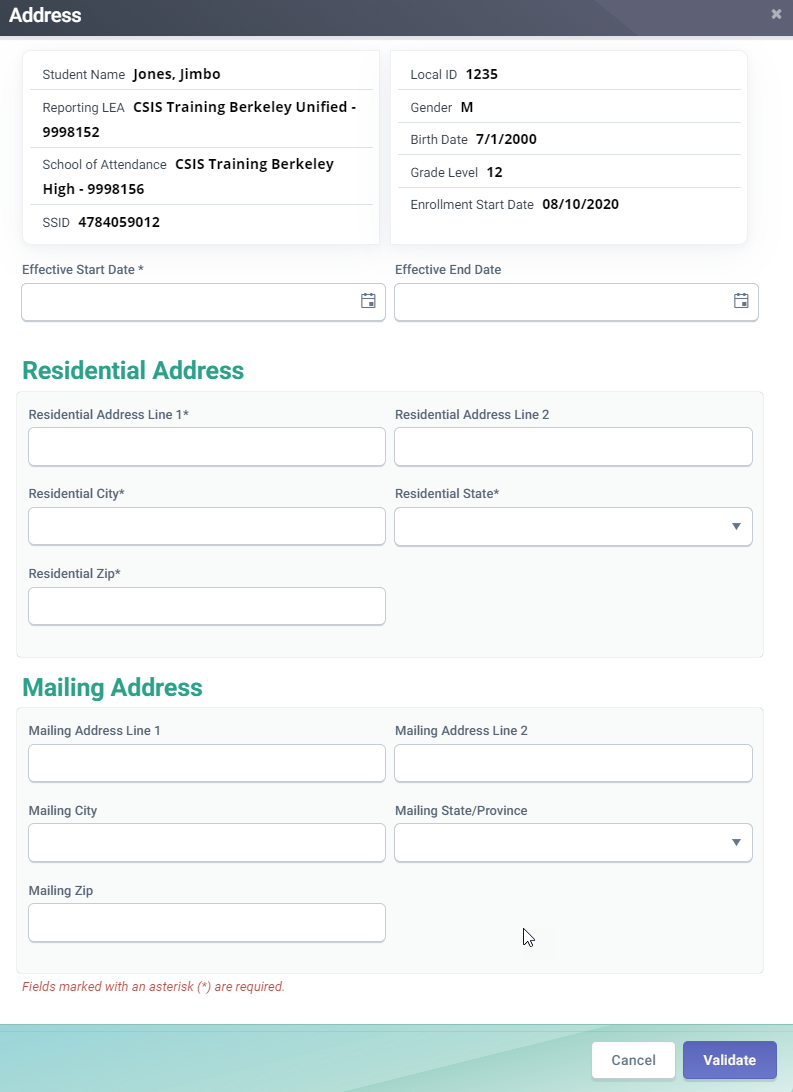
Address Fields Table
| Field | Required | Validation/Business Rule |
|---|---|---|
| Record Effective Start Date | Y | NOTE: If Record Effective Start Date is entered with NO other Address data entered, display the message “Please enter Residence Address Line 1, Residence City, Residential State/Province, and Residence Zip. |
| Record Effective End Date | N | |
| Residence Address Line 1 | Required If Residential Address City Name, Residential Address State Province Code or Residential Address Zip is populated | |
| Residence Address Line 2 | N | Note: If Residential Address Line 2 is populated Then Residential Address Line 1, Residential Address City Name, Residential Address State Province Code, and Residential Address Zip must be populated |
| Residence Address City | Required if Residential Address Line 1, Residential Address State Province Code or Residential Address Zip is populated | |
| Residence Address State | Required if Residential Address Line 1, Residential Address City Name or Residential Address Zip is populated | |
| Residence Address Zip Code | Required if Residential Address Line 1 , Residential Address City Name or Residential Address State Province Code is populated | |
| Mailing Address Line 1 | Required, If Mailing Address City Name (DE 2.47), Mailing Address State Province Code (DE 2.48), or Mailing Address Zip (DE 2.49) is populated. | 1) A complete student mailing address consists of Mailing Address Line 1, Mailing Address City Name, Mailing State/Province Code, and Mailing Address Zip Code. 2) The Mailing Address fields do not need to be populated if it does not differ from the Residential Address fields. 3) If these fields are populated, the Mailing Address field will be used on student score reports for the English Language Proficiency Assessment for California (ELPAC) or the California Assessment of Student Performance and Progress (CAASPP) to facilitate mailing score reports to parents. To ensure the student mailing address is on the results of the INITIAL ELPAC, LEAs should submit a Student Information (SINF) when first submitting a student’s enrollment in CALPADS. 4) The address does not have to be in all caps 5) While the address is no longer required for the Direct Certification match, providing the MAILING ADDRESS will help ensure students are accurately matched during the statewide Direct Certification process. |
| Mailing Address Line 2 | N | If Mailing Address Line 2 is populated, then Mailing Address Line 1, Mailing Address City Name, Mailing Address State Province Code, and Mailing Address Zip must be populated |
| Mailing Address City Name | Required, If Mailing Address Line 1 (DE 2.45),Mailing Address City Name (DE 2.47), or Mailing Address Zip (DE 2.49) is populated | The formal name of the city or town where mail is sent or received. This is a component of the standardized last line of an address (as outlined in the United States Postal Service Postal Addressing Standards). |
| Mailing Address State Province Code | If Mailing Address Line 1 (DE 2.45), Mailing Address City Name (DE 2.47), Mailing Address State Province Code (DE 2.48), or Mailing Address Zip (DE 2.49) is populated | A coded value representing the abbreviation for a State/Province in a mailing address. A State/Province is the territory occupied by one of the constituent administrative districts of a nation. See Code Set State/Province |
| Mailing Address Zip Code | Required, If Mailing Address Line 1 (DE 2.45), Mailing Address City Name (DE 2.47), or Mailing Address State Province Code (DE 2.48) is populated | The ZIP code used for the location where mail is received, inclusive of the four-digit ZIP code extension. This is a coding system used by the United States Postal Service to group addresses. This is a component of the standard last line of an address. Only 5 digit zip code is required. |
| Action Buttons | ||
| Post | N | If no fatal validation errors, this option will be presented. If the user clicks the button, system will post records. If not successful, “Post failed” with accompanying error messages. |
| NOTE: Re-sequencing of records as a result of changes to effective dates will be handled by the post process. | ||
| Cancel | N | Appears after validation if no fatal errors are detected. |
| If selected, system will return fields to editable, retaining any values that have already been changed from original record. | ||
| Delete Record | N | If selected, deletes the current record. Prompt – Are you sure you want to delete? Y/N. If Y, delete. If N, remain on page in Edit mode. |
Reporting Highest Education Level for Each Parent
Students enrolled with primary, secondary, or short-term enrollments, LEAs are expected, but not required, to submit the highest education level for each parent/guardian reported to CALPADS, in the following fields on the Student Information (SINF) file:
- 2.38 – Parent Guardian 1 Highest Education Level Code
- 2.50 – Parent Guardian 2 Highest Education Level Code
LEAs will continue to use the existing “Highest Education Level” code set, with the following clarification to the definition for Code 15 – Decline to State:
| Prior Definition for: | New Definition |
|---|---|
| Code 15 – Decline to State | Code 15 – Decline to State |
| An individual declined to state his or her highest educational level. This is not the same as unknown (missing information). | An individual who declined to state their highest educational level or for whom information is unavailable. |
Parent Highest Education Level 1 Reporting Scenarios
| Scenario | P1 First Name | P1 Last Name | P1 Highest Ed | Expected IVR: |
|---|---|---|---|---|
| 1 | NULL | NULL | NULL | None |
| 2 | NULL | Populated | NULL | SINF0453 |
| 3 | NULL | NULL | Populated | SINF0453 |
| 4 | Populated | NULL | NULL | SINF0453 |
| 5 | Populated | Populated | NULL | SINF0453 |
| 6 | Populated | NULL | Populated | SINF0453 |
| 7 | NULL | Populated | Populated | SINF0453 |
| 8 | Populated | Populated | Populated | None |
Parent Highest Education Level 2 Reporting Scenarios
| Scenario | P2 First Name | P2 Last Name | P2 Highest Ed | Trigger SINF0635? |
|---|---|---|---|---|
| 1 | NULL | NULL | NULL | NO |
| 2 | NULL | Populated | NULL | YES |
| 3 | NULL | NULL | Populated | NO |
| 4 | Populated | NULL | NULL | YES |
| 5 | Populated | Populated | NULL | NO |
| 6 | Populated | NULL | Populated | YES |
| 7 | NULL | Populated | Populated | YES |
| 8 | Populated | Populated | Populated | NO |
Matrix for Parent Ed level inclusion in SED
Matrix shows which education level code is returned based on both parent's education level.
| Parent 2 | ||||||||
|---|---|---|---|---|---|---|---|---|
| EDUCATION LEVEL | Null/Empty | Graduate Degree or Higher (10) | College Graduate (11) | Some College or Associate’s Degree (12) | High School Graduate (13) | Not a High School Graduate (14) | Decline to State (15) | |
| Parent 1 | Graduate Degree or Higher (10) | N | N | N | N | N | N | N |
| College Graduate (11) | N | N | N | N | N | N | N | |
| Some College or Associate’s Degree (12) | N | N | N | N | N | N | N | |
| High School Graduate (13) | N | N | N | N | N | N | N | |
| Not a High School Graduate (14) | Y | N | N | N | N | Y | N | |
| Decline to State (15) | N | N | N | N | N | N | N | |
| Null/Empty | N | N | N | N | N | Y | N |
Parent Highest Education Level Matrix
Matrix shows which education level code is returned based on both parent's education level.
| Parent 2 | ||||||||
|---|---|---|---|---|---|---|---|---|
| EDUCATION LEVEL | Null/Empty | Graduate Degree or Higher (10) | College Graduate (11) | Some College or Associate’s Degree (12) | High School Graduate (13) | Not a High School Graduate (14) | Decline to State (15) | |
| Parent 1 | Graduate Degree or Higher (10) | 10 | 10 | 10 | 10 | 10 | 10 | 10 |
| College Graduate (11) | 11 | 10 | 11 | 11 | 11 | 11 | 11 | |
| Some College or Associate’s Degree (12) | 12 | 10 | 11 | 12 | 12 | 12 | 12 | |
| High School Graduate (13) | 13 | 10 | 11 | 12 | 13 | 13 | 13 | |
| Not a High School Graduate (14) | 14 | 10 | 11 | 12 | 13 | 14 | 15 | |
| Decline to State (15) | 15 | 10 | 11 | 12 | 13 | 15 | 15 | |
| Null/Empty | Null/Empty | 10 | 11 | 12 | 13 | 14 | 15 |
SINF Data Population Training
SINF Additional References
CALPADS Error List
Look for SINF Errors
CALPADS File Specifications
Look for Student Information Tab