Staff Detail Page
(Updated as of 12/20/2022)
The Staff Details page provides an authorized user access to functions which are used to maintain a selected staff member’s data. It displays when the user either selects a Staff Name link on the “Staff Data – Staff List” page or selects to Search by SEID on the “Staff Data Search” page and the system identifies an existing Staff Demographics record for the user’s LEA with a matching SEID.
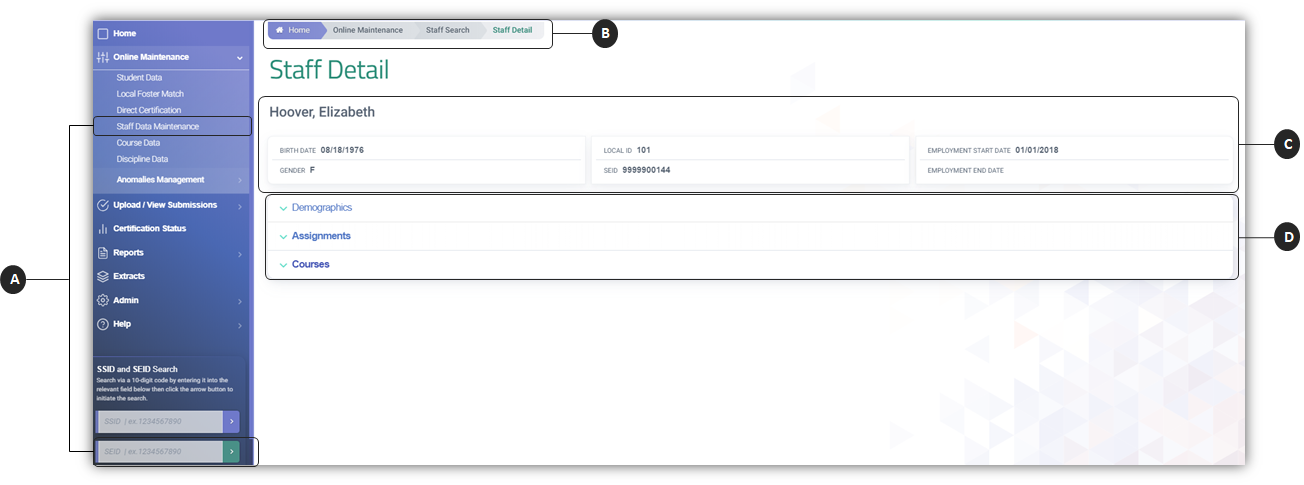
![]() The Staff Data Maintenance and SEID Search field are launching point to the Staff detail page.
The Staff Data Maintenance and SEID Search field are launching point to the Staff detail page.
![]() The breadcrumb trail allows the user to switch to and from different CALPADS pages.
The breadcrumb trail allows the user to switch to and from different CALPADS pages.
![]() The Staff Summary information reflects the most current demographic data reported for the SEID.
The Staff Summary information reflects the most current demographic data reported for the SEID.
![]() The different containers, when clicked, expands and reveals existing records of the staff member associated to the user’s LEA.
The different containers, when clicked, expands and reveals existing records of the staff member associated to the user’s LEA.
The system will display the staff’s key elements at the top portion of the Selected Staff Details box for reference. The following links will display at the bottom portion and direct the user to the appropriate pages to maintain the selected staff’s data:
-
Demographics – If selected, the system will expand the Demographics container to reveal where the user may view and maintain the selected staff member’s Staff Demographic data for the user’s LEA/school
-
Assignments – If selected, the system will expand the Assignment container to reveal where the user may view and maintain the selected staff member’s Staff Assignment data for the user’s LEA/school
-
Courses – If selected the system will expand the Course container to reveal where the user may view and maintain the selected staff member’s Course Section data for the user’s LEA/school.
Staff Demographics Container
The Demographics History container allows an authorized user to view, add, or update Staff Demographics data for an existing staff member in the user’s LEA. Clicking on the container name expands and displays records associated to the LEA.
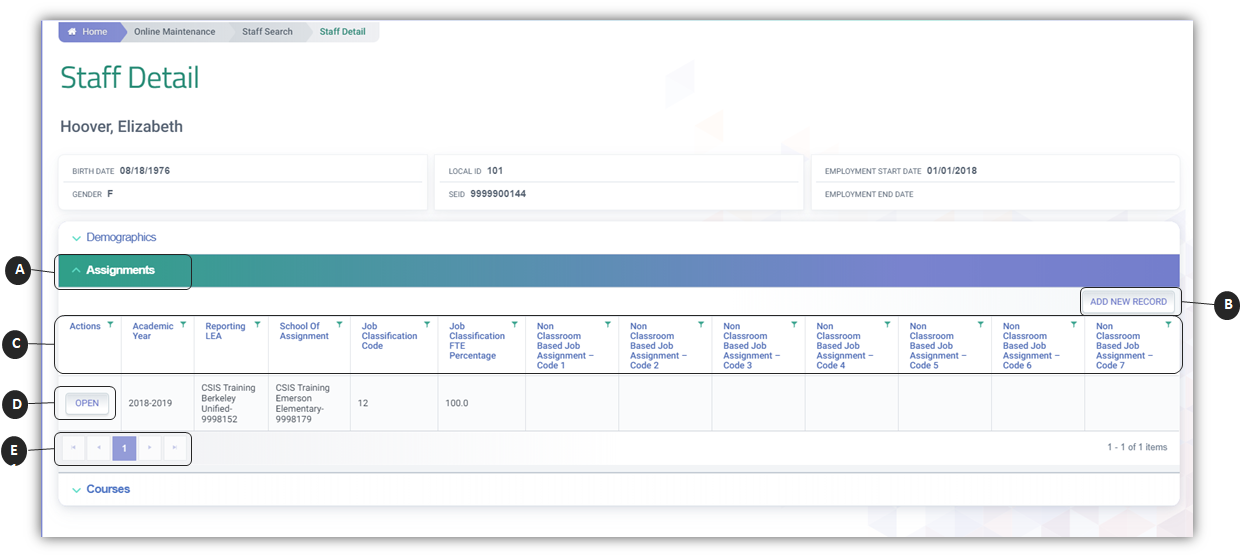
![]() Clicking on the Demographics header expands the container and reveals existing records.
Clicking on the Demographics header expands the container and reveals existing records.
![]() Add New Record button enables user to create a new Staff Demographic record.
Add New Record button enables user to create a new Staff Demographic record.
![]() Container column headers enable users to sort or filter existing records based on parameters set.
Container column headers enable users to sort or filter existing records based on parameters set.
![]() Open button enable users to view details of the record. If the LEA owns the record and the user has Edit Roles, the record details can be modified.
Open button enable users to view details of the record. If the LEA owns the record and the user has Edit Roles, the record details can be modified.
![]() Since the container only shows limited records at a time, the page buttons allow users to move to the next set of records.
Since the container only shows limited records at a time, the page buttons allow users to move to the next set of records.
Staff Assignment Container
The “Assignment History” container allows an authorized user to view, add, or update the user LEA’s Staff Assignment data for an existing staff member. Clicking on the container name expands and displays records associated to the LEA.
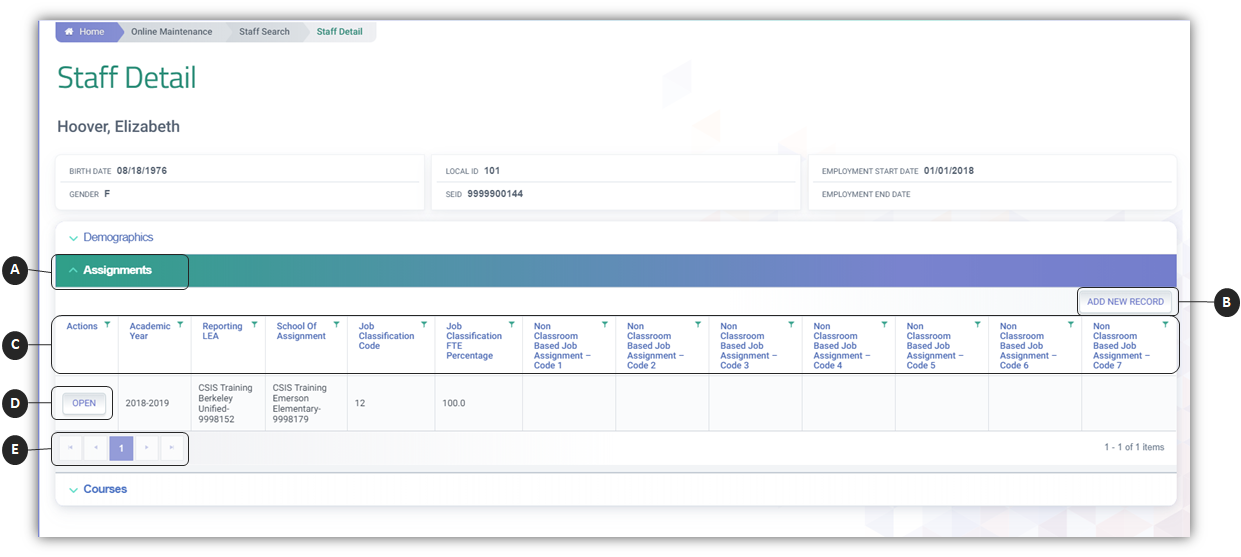
![]() Clicking on the Assignments header expands the container and reveals existing records.
Clicking on the Assignments header expands the container and reveals existing records.
![]() Add New Record button enables user to create a new Staff Assignment record.
Add New Record button enables user to create a new Staff Assignment record.
![]() Container column headers enable users to sort or filter existing records based on parameters set.
Container column headers enable users to sort or filter existing records based on parameters set.
![]() Open button enable users to view details of the record. If the LEA owns the record and the user has Edit Roles, the record details can be modified.
Open button enable users to view details of the record. If the LEA owns the record and the user has Edit Roles, the record details can be modified.
![]() Since the container only shows limited records at a time, the page buttons allow users to move to the next set of records.
Since the container only shows limited records at a time, the page buttons allow users to move to the next set of records.
Staff Course Container
The “Staff Course Section” page allows an authorized user to view, or update the user LEA’s Staff Course Section data for an existing staff member. Clicking on the container name expands and displays records associated to the LEA. Opening a record brings up the Course Details modal.
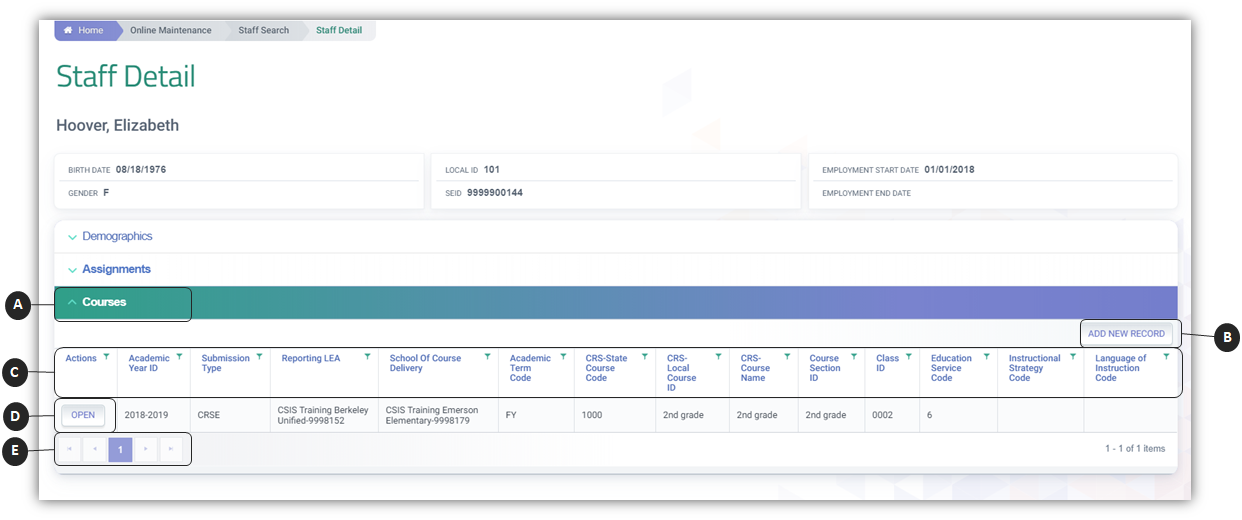
![]() Clicking on the Courses header expands the container and reveals existing records.
Clicking on the Courses header expands the container and reveals existing records.
![]() Add New Record button enables user to create a new Course Section record.
Add New Record button enables user to create a new Course Section record.
![]() Container column headers enable users to sort or filter existing records based on parameters set.
Container column headers enable users to sort or filter existing records based on parameters set.
![]() Open button enable users to view details of the record. If the LEA owns the record and the user has Edit Roles, the record details can be modified.
Open button enable users to view details of the record. If the LEA owns the record and the user has Edit Roles, the record details can be modified.
![]() Since the container only shows limited records at a time, the page buttons allow users to move to the next set of records.
Since the container only shows limited records at a time, the page buttons allow users to move to the next set of records.