Student Data Maintenance
The Student Data Maintenance page provides an authorized user access to the following functionalities.
- Search for students
- Request SSIDs
- Access, edit, add, delete student enrollment and other supporting records.
To access the Student Data Maintenance page: Click on Online Maintenance from the Side Navigation Menu. Click on Student Data Maintenance.
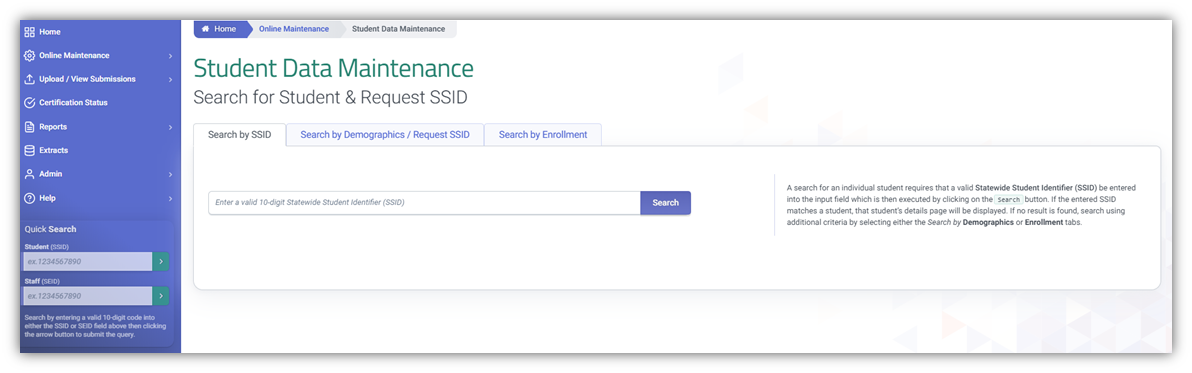
Search for Student & SSID Request Interface
This section is the portal to searching existing students in CALPADS, requesting SSIDs or maintaining existing student records. More importantly users need to search the student here to access the Student Detail interface and view, add, edit records.
Student Detail Interface
The “Student Data – Student Details” page provides an authorized user access to functions which are used to maintain student data. It displays when the user either selects a Student Name link on the “Student Data Enrolled List” page or selects to Search by SSID on the “Student Data Search” page and the system identifies a record with a matching SSID. Alternatively, this page will display when a user selects the Maintain Student Information button from the “Student Detail” page resulting from the SSID Enrollment Search for Student process.
How to get to the Student Detail Interface
To get to the Student Detail Interface interface, users search by SSID or by demographics. Using the Search SSID route automatically directs the user to the Student detail page. Searching by demographics requires one more step of selecting the SSID match before users are directed to the Student detail page.
The system will display the student’s key elements at the top portion of the Selected Student Details box for reference.
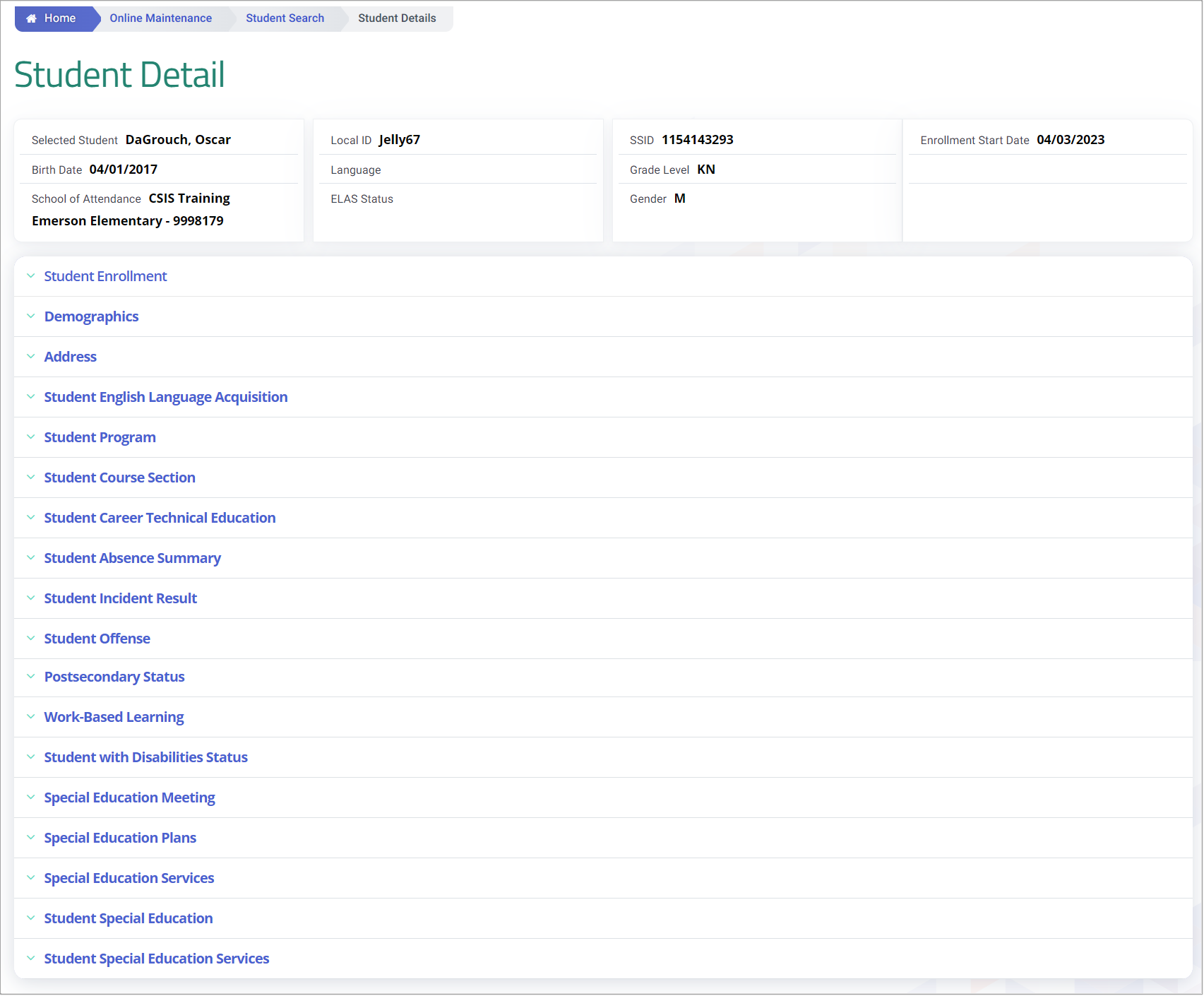
The following links will display at the bottom portion and direct the user to the appropriate pages to maintain the selected student data category:
Student Enrollment - If selected, the system will direct the user to the “Maintain Enrollment History” screen, which resides in the SSID Enrollment area of the portal (see the SSID Enrollment chapter in this document for instructions), where the user can view and maintain the selected student’s enrollment data.
Demographics - If selected, the system will display the Student Information History screen where the user may view the selected student’s Demographic History and maintain the Demographic Data.
Address - If selected, the system will display the Student Information History screen where the user may view the selected student’s Address History and maintain the Address Data.
Student English Language Acquisition - If selected, the system will display the English Language Acquisition History screen where the user may view the selected student’s English Language Acquisition History and maintain the English Language Acquisition Data.
Student Program – If selected, the system will display the “Maintain Student Program” screen where the use can view and maintain the selected student’s Program Data.
Student Course Section - If selected, the system will display the “Course Section History” screen where the user can view and maintain the selected student’s Course Section Information.
Student Career Technical Education – If selected, the system will display the “Maintain Student Career Technical Education” screen where the user can view and maintain the selected student’s Career Technical data.
Student Absence Summary – If selected, the system will display the “Absence History” screen where the user can view and maintain the selected student’s Waiver Information.
Student Incident Result - If selected, the system will display the “Student Incident Result” screen where the user can view a student's historical Incident Results Data.
Student Offense - If selected, the system will display the “Student Offense” screen where the user can view a student's historical Incident Results Data.
Postsecondary Status - If selected, the system will expand and display the “Postsecondary Status” screen where the user can view, add and edit a student’s data associated to the LEA.
Work-Based Learning - If selected, the system will expand and display the “Work-Based Learning” screen where the user can view, add and edit a student’s data associated to the LEA.
Student with Disabilities Status - If selected, the system will expand and display the “Student with Disabilities Status” screen where the user can view, add and edit a student’s data associated to the LEA.
Special Education Meeting - If selected, the system will expand and display the “Special Education Meeting” screen where the user can view, add and edit a student’s data associated to the LEA.
Special Education Plans - If selected, the system will expand and display the “Special Education Plans” screen where the user can view, add and edit a student’s data associated to the LEA.
Special Education Services - If selected, the system will expand and display the “Special Education Services” screen where the user can view, add and edit a student’s data associated to the LEA.
Student Special Education - If selected, the system will display the “Student Special Education" screen where the user can view a student's historical Special Education Data. (Retired Format)
Student Special Education Services - If selected, the system will display the “Student Special Education Services" screen where the user can view a student's historical SPED Services data. (Retired Format)