Staff Demographics (SDEM)
(Updated as of 8/30/2024)
The Staff Demographics Detail page allows an authorized user to view, add, or update Staff Demographics data for an existing staff member in the user’s LEA. The page displays when the user searches a Staff SEID or select the staff member's name from the results generated from the Staff search section.
Account Roles Needed
Users need the following roles to access this section of the Staff Details page.
- Staff Search
- SDEM Edit
- SDEM View
An authorized user may perform the following functions through this interface:
- View and edit existing staff demographic records
- Add new demographic record
- Return to Staff Detail page.
How to get to SDEM User Interface
Please see Staff Search page.
Demographics Container
The Demographics container The page displays when the user searches a Staff SEID or select the staff member's name from the results generated from the Staff search section. The system will display the specified CALPADS’ key elements from each existing record for the staff member.
The “Demographics History Container” UI is depicted followed by the screen elements table and the “Staff Demographics Details” UI depiction followed by the screen elements table. The “Demographics History Container” UI is depicted below followed by its screen elements table
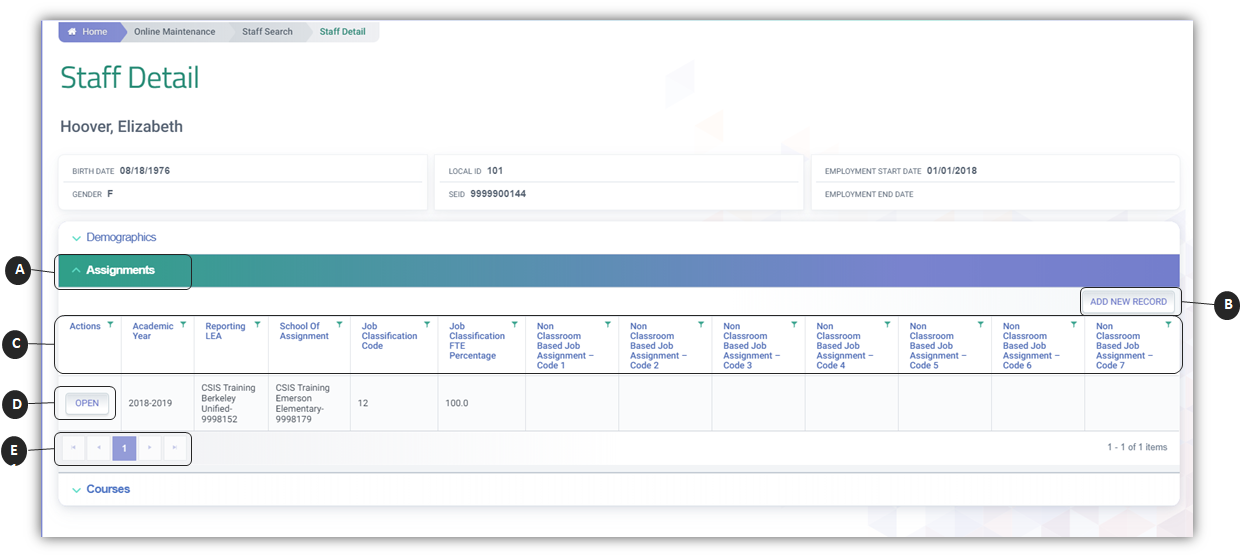
![]() Clicking on the Demographics header expands the container and reveals existing records.
Clicking on the Demographics header expands the container and reveals existing records.
![]() Add New Record button enables user to create a new Staff Demographic record.
Add New Record button enables user to create a new Staff Demographic record.
![]() Container column headers enable users to sort or filter existing records based on parameters set.
Container column headers enable users to sort or filter existing records based on parameters set.
![]() Open button enable users to view details of the record. If the LEA owns the record and the user has Edit Roles, the record details can be modified.
Open button enable users to view details of the record. If the LEA owns the record and the user has Edit Roles, the record details can be modified.
![]() Since the container only shows limited records at a time, the page buttons allow users to move to the next set of records.
Since the container only shows limited records at a time, the page buttons allow users to move to the next set of records.
Staff Demographics Details
The “Staff Demographics Detail” page allows an authorized user to update a selected staff member’s demographic information that belongs to the user’s LEA after viewing the existing information. The user may also delete the record once the demographic information has been viewed. This page displays when the user selects the Open or Add New Record buttons from the Demographics container.
Staff Demographic Details and Table
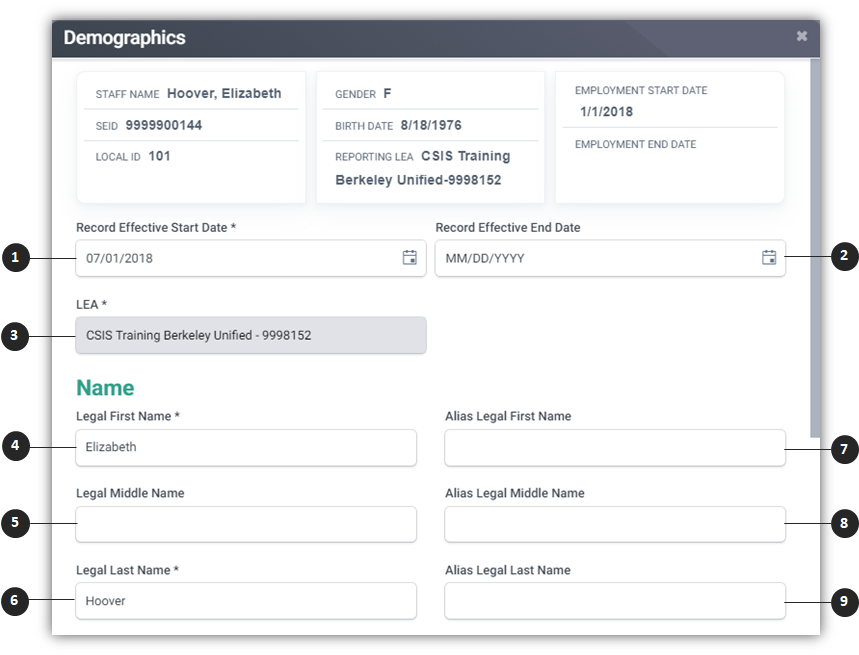
| Number | Screen Label | Required | Validation/Business Rule |
|---|---|---|---|
| 1 | Record Effective Start Date | Y | Must be within Academic Year specified |
| 2 | Record Effective End Date | N/A | 1) This field MUST always be left blank unless you want the system to intentionally generate a new next day demo record. This MUST NOT be used to reflect a staff member's end of employment. That information should be populated in the Employment End Date field. |
| 2) If populated, must be within Academic Year specified and must be greater than or equal to Effective Start Date; | |||
| 3 | LEA | Y | N/A |
| 4 | Legal First Name | Y | N/A |
| 5 | Legal Middle Name | N | N/A |
| 6 | Legal Last Name | Y | N/A |
| 7 | Alias First Name | N | N/A |
| 8 | Alias Middle Name | N | Field must meet the specified CALPADS’ data validations and rules requirements. |
| 9 | Alias Last Name | N | Field must meet the specified CALPADS’ data validations and rules requirements. |

| Number | Screen Label | Required | Validation/Business Rule |
|---|---|---|---|
| 10 | SEID | Y | Must be a valid SEID in the CCTC file |
| 11 | Local Staff ID | Y | Field must meet the specified CALPADS’ data validations and rules requirements. |
| 12 | Birth Date | Y | 1) Staff age must be greater than or equal to 18 and less than 95 |
| 2) (Staff Gender Code and Staff Date of Birth Year) should equal existing (ODS Staff Gender Code and Staff Date of Birth Year) Or | |||
| (Staff Legal First Name and Staff Legal Last Name) should equal existing (ODS Staff Legal First Name and Staff Legal Last Name) | |||
| 13 | Gender | Y | N/A |
| 14 | Hispanic Ethnicity Indicator | Required if Staff Ethnicity Missing Indicator is blank or equal to N | If Staff Ethnicity Missing Indicator is equal to Y, then Staff Hispanic Ethnicity Indicator must be blank |
| 15 | Ethnicity Missing Indicator | Required if Staff Hispanic Ethnicity Indicator is blank | If Staff Hispanic Ethnicity Indicator is populated, then Staff Ethnicity Missing Indicator must be equal to N or blank |
| 16 | Race Code Missing Indicator | Required if all of the Staff Race Codes are blank | If one or more of the Staff Race Codes are populated, then Staff Race Missing Indicator must be equal to N or blank |
| 17 | Race Code 1 | Required if Staff Race Missing Indicator is blank | If Staff Race Missing Indicator is equal to Y, then all of the Staff Race Codes must be blank |
| 18 | Race Code 2 | N/A | N/A |
| 19 | Race Code 3 | N/A | N/A |
| 20 | Race Code 4 | N | N/A |
| 21 | Race Code 5 | N | N/A |
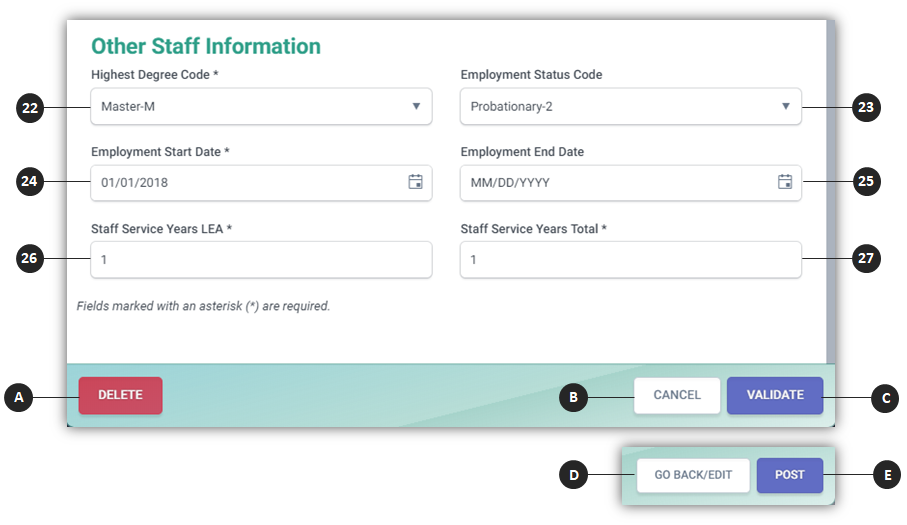
| Number | Screen Label | Required | Validation/Business Rule |
|---|---|---|---|
| 22 | Highest Degree Status Code | Y | The highest Degree an individual has earned. A Degree is any type of degree or honorary degree or title of any designation, mark, appellation, series of letters or words such as, but not limited to, associate, bachelor, master, doctor, or fellow which signifies, purports, or is generally taken to signify satisfactory completion of the requirements of an academic, educational, technological, or professional program of study beyond the secondary school level or is an honorary title conferred for recognition of some meritorious achievement. |
| 23 | Employment Status Code | Yes, If Educational Service Job Classification Code = 12 (Teacher), 26 (Non-Certificated Charter School Teacher), or 27 (Itinerant/Pull-Out/Push-in Teacher) | This data element is applicable to teachers only. Although the system will accept values for Administrators and Pupil Service employees, the data are not applicable to those classifications. |
| 24 | Employment Start Date | Y | The first date that a Staff member was employed with an Educational Service Institution. 1) Should be greater than Staff Birth Date plus 18. 2) Must be less than or equal to current date plus six months. |
| 25 | Employment End Date | N | N/A |
| 26 | Staff Service Years LEA | Y | A count of the years a "staff member" (see Glossary in Section 6) has been providing educational service for any schools within a particular local educational agency. For the purposes of CALPADS, the Staff Service Years LEA is a count of the total years of service in the LEA in a certificated position. If this is the first year of service, enter “1”. Count one year of service as working any part of the year in a certificated position. Include the years of substitute teaching if the position was a long-term substitute. |
| 27 | Staff Service Years Total | Y | A count of the the total number of years a given staff member has worked in a certificated position in any educational institution. If the total number of years worked is less than one year, a “1” must be entered in this field. |
| ACTION BUTTONS | |||
| A | Delete | Deletes existing demographics record | |
| B | Cancel | Cancels user out of modal and back to Staff Demographics container | |
| C | Validate | System runs validations against the selected matches. If successful, Post button become active. | |
| D | Go Back/Edit | Allows User to go back and edit the values prior to re-validating the record for post. | |
| E | Post | Posts edited/ added Staff Demographics records | |
SDEM Data Population Training
Additional Resources
CALPADS File SpecificationsForm
Look for Staff Demographics Tab
CALPADS Data Guide
Chapter 2.2.1 provides additional information on Staff Demographics.
CALPADS Code Sets
This document contains the current code values referenced in the file specifications for the coded value data elements. CALPADS course codes (formerly CBEDS course codes) are included in this document (see the "Employment Status Category", "Degree" code set).