Concurrent Enrollment (CCE) Anomaly
The Concurrent Enrollment Resolution page provides authorized users the functionality to view the CCEs resulting from the latest anomaly process run for a specified enrollment period. It is accessed when the user selects the CCE Resolution link from the Anomaly Reports menu.
A user may perform the following SSID Anomaly functions through this interface:
-
View a list of CCE anomalies for the user’s LEA based on user specified selections
-
Resolve the anomaly by selecting the Resolve button to navigate to the Student Details page for a student
-
Filter the results displayed on the page
-
Select a candidate’s Name link to view the student’s details
-
Mark a CCE as reviewed and filter by all reviewed CCEs
CCE Resolution User Roles
The following roles are needed to view and resolve concurrent enrollments:
- Anomaly Contact
- SENR View
- SENR EDit
CCE Anomaly Definition
A concurrent enrollment (CCE) anomaly is a type of inconsistency between a student’s enrollment records in which a student has more than one enrollment in a CA K-12 public school that is considered a “Primary” enrollment at the same time. The types of inconsistencies detected include:
- Multiple enrollment records, both with an Enrollment Status Code of “Primary”
- Multiple enrollment records, one with an Enrollment Status Code of “Primary” and one with an Enrollment Status Code of “Short Term” in which the enrollment period overlaps the “Primary” enrollment period by more than 30
Intra-LEA CCEs do not exist within CALPADS. CALPADS will not accept a primary enrollment for a student if the enrollment period overlaps, for one or more days, with another primary enrollment within the same LEA. As such, no intra-LEA CCEs exist in CALPADS.
If an LEA submits an enrollment record to CALPADS for a student who already has a primary enrollment in a school within the same LEA, CALPADS will return the record with a fatal error.
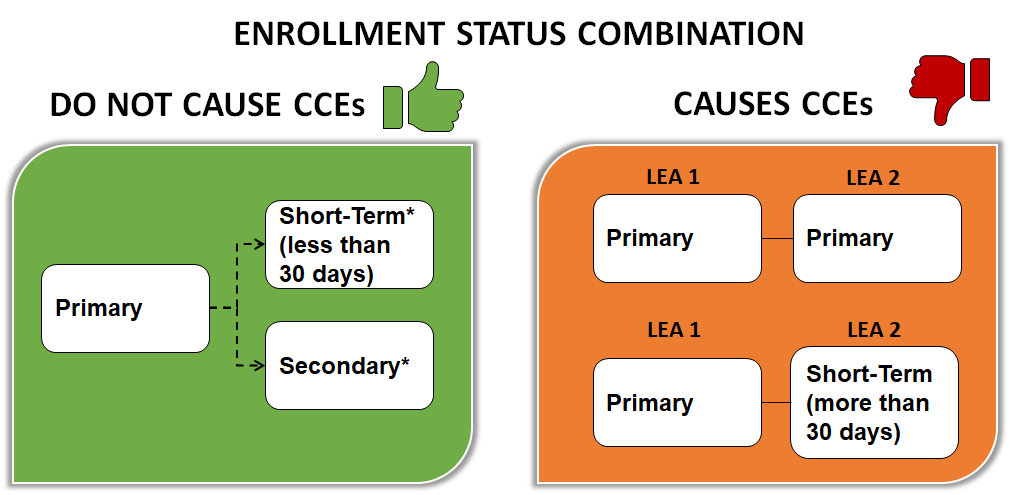
NOTE: A student can have secondary and/or short term enrollments in addition to the primary one.
Identification of Concurrent Enrollment
CCEs are identified automatically by CALPADS as enrollment records are being processed, during the nightly real-time anomaly process. CCEs detected at enrollment are detailed in the CALPADS System Design SSID Enrollment Data Mapping and Processing document.
CCE anomalies are detected for a school by comparing the enrollment record of each of its students who was/is enrolled during a specified period (i.e., a CALPADS Reporting Calendar) with that student’s enrollment records in every other CA K-12 public school during that same period.
Note that N470 and N420 (retired 6/30/14) enrollments are excluded from the analysis. See Glossary definition of a No Show for further explanation.
CALPADS 14 Day Rule
The CALPADS 14 Day Rule is a nightly process which transfers “ownership” of a student enrollment involved in a Concurrent Enrollment (CCE) anomaly to the new or receiving LEA’s open enrollment record. When CALPADS detects a CCE, the system counts 14 calendar days starting from the CALPADS creation date of the new/receiving enrollment record or the student school start date (pre-enrollment situation) whichever is later. The diagram below illustrates who retains responsibility of resolving a CCE.
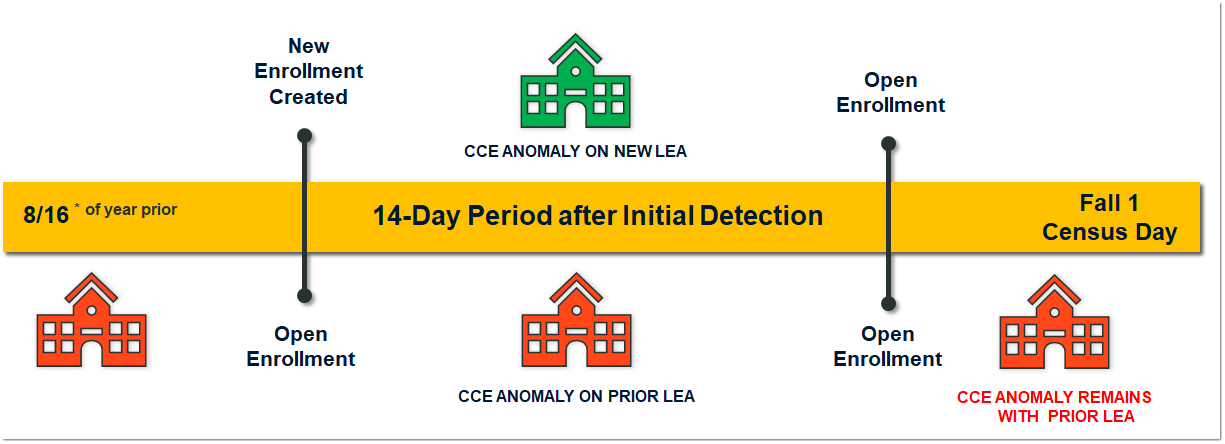
The following business rules apply in CALPADS for CCE anomalies:
-
The CCE anomaly should be counted against both/all LEAs involved for 14 calendar days or until the LEAs adjust their enrollment records to eliminate the CCE, whichever comes first. The 14-day period begins based on the Enrollment Start Date (Field 1.22) in the new school or the CALPADS enrollment record creation date, whichever is later.
-
The sending LEA is responsible for resolving the CCE anomaly by submitting an enrollment record to CALPADS within the14-day period with an appropriate exit reason code for the student, or by contacting the receiving LEA to adjust the enrollment records to eliminate the CCE.
-
The sending LEA’s and the receiving LEA’s student enrollment record should remain in CALPADS as a CCE anomaly until the sending LEA submits an SSID enrollment update with an appropriate exit code and exit date which eliminates the CCE, or until the receiving LEA adjusts their Enrollment Start Dates to eliminate the overlap.
-
If the CCE anomaly is not resolved, it should count as a CCE anomaly within the 2 percent of anomalies that are allowed at the time of certification for the sending LEAs.
• After 14 days, the CCE anomaly should no longer count against the receiving LEA.
Concurrent Enrollment (CCE) Anomaly Resolution Interface
The User Interface is depicted below, followed by a screen elements table, a user interaction section, and a system operations section with the available system functions, requirements, and possible processes that may occur through this interface.
CCE User Interface
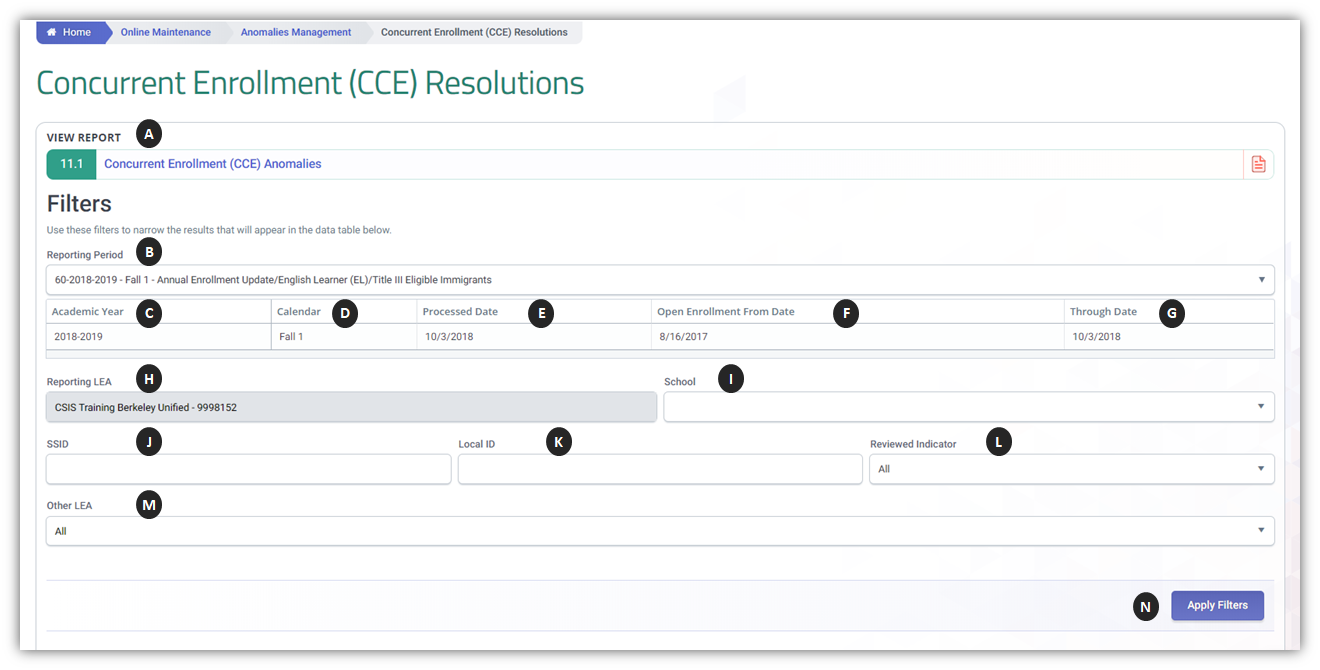
CCE Resolutions Detail Table
| Button | Screen Label | Required | Validation/Business Rule |
|---|---|---|---|
| A | View Concurrent Enrollment Report | N/A | If button is clicked, the system will display the Concurrent Enrollment Report. |
| B | Reporting Period | Yes | Display the snapshot values for the two most recent Fall 1 Snapshots in the CALPADS Reporting Calendar Table NOTE: The prior year reporting period (AY 2017-18 Fall 1) will disappear after Census day of the current academic year. |
| C | Academic Year | The system displays the corresponding Academic Year for the SSID Anomaly Process used to generate the data. | Read-Only |
| D | Calendar | N/A | The system displays the corresponding Calendar for the SSID Anomaly Process used to generate the data. |
| E | Processed Date | N/A | The date displayed is the system SSID Anomaly Process run date; date is updated each time the system performs the Process. |
| F | Open Enrollments From | Y | The system will only display records that match the Open Enrollments From/Through Dates. Any SSID in a CCE anomaly with a school exit date on or after this date is included. The ‘From’ date must be a date within the Reporting Calendar used in the CCE process being reported. |
| G | Open Enrollments Through | Y | The system will only display records that match the Open Enrollments From/Through Dates. Any SSID in a CCE anomaly with an exit date before or on this date is included. The Through date must be a date within the Reporting Calendar used in the CCE process being reported. |
| H | Reporting LEA | N/A | If the Apply Filters button is clicked, this selection will direct the system to only display records that match the chosen value. |
| I | School | If selecting to Apply Filters then Y, else N | If the Apply Filters button is clicked, this selection will direct the system to only display records that match the chosen value. Display the CCEs for the school selected. |
| J | SSID | N/A | If the Apply Filters button is clicked, this selection will direct the system to only display records that match the chosen value. |
| K | Local ID | N/A | If the Apply Filters button is clicked, this selection will direct the system to only display records that match the chosen value. |
| L | Reviewed Indicator | Y | If the Apply Filters button is clicked, this selection will direct the system to only display records that match the chosen value. |
| M | Other LEA Involved | Y | Populated with “All” plus the names of each LEA that is involved with CCEs in the user’s LEA. If user selects other than ALL and Apply Filters button is clicked, only the CCEs for the selected Other LEA will be displayed. |
| N | Apply Filters Button | N/A | If selected, the system will base search on selected filter criteria options then either display the filtered list of records or display a message that no records were found based on the filter criteria. |
CCE Results Section
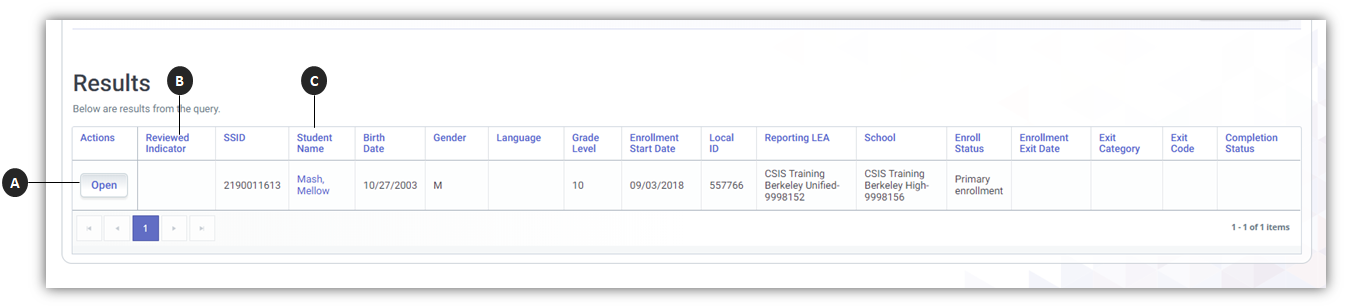
Below are some of the key elements users need to be aware of in the CCE user interface results section:
![]() Open Button - If clicked, opens the CCE Resolution Details page. Resolution is via Edit Enrollment. Rules Processing follows the edit enrollment business rules.
Open Button - If clicked, opens the CCE Resolution Details page. Resolution is via Edit Enrollment. Rules Processing follows the edit enrollment business rules.
![]() Reviewed Indicator - If the CCE Resolution Details page has been reviewed, value changes to Y.
Reviewed Indicator - If the CCE Resolution Details page has been reviewed, value changes to Y.
![]() Student Name If clicked, displays the Student Details container.
Student Name If clicked, displays the Student Details container.
CCE Resolutions Details
Below is a depiction of the CCE resolution Details modal when a user click on the Open button for specific CCE anomaly. It presents both the Focus SSID (LEA's enrollment) and the Matching SSID (other LEA's enrollment) for reference. It also includes a list of anomaly contacts associated to the other LEA.

![]() Indicates the SSID record in the concurrent enrollment set with the most recent Start Date.
Indicates the SSID record in the concurrent enrollment set with the most recent Start Date.
![]() Indicates the other SSID record involved in the CCE.
Indicates the other SSID record involved in the CCE.
![]() Displays Anomaly Contact information for the Other LEA involved in the CCE
Displays Anomaly Contact information for the Other LEA involved in the CCE
![]() Open button enable users to view details of the record. If the LEA owns the record and the user has Edit Roles, the record details can be modified.
Open button enable users to view details of the record. If the LEA owns the record and the user has Edit Roles, the record details can be modified.
Resolving CCE Anomaly
Step 1.
From the Left Navigation menu, click on Online Maintenance. Click on Anomalies Management and then click on Maintain Concurrent Enrollment (CCE) link.
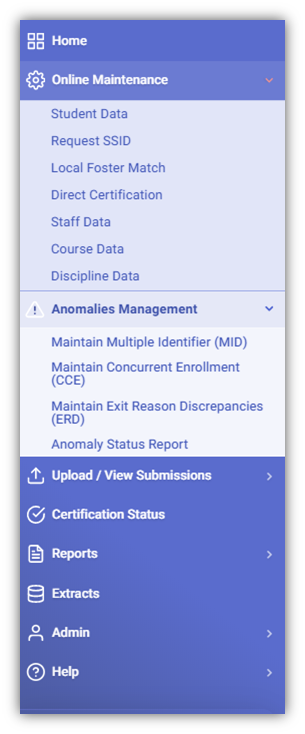
Step 2. At the CCE Resolution interface, user selects the reporting period. Optional fields to narrow the results to a manageable list are available as well.
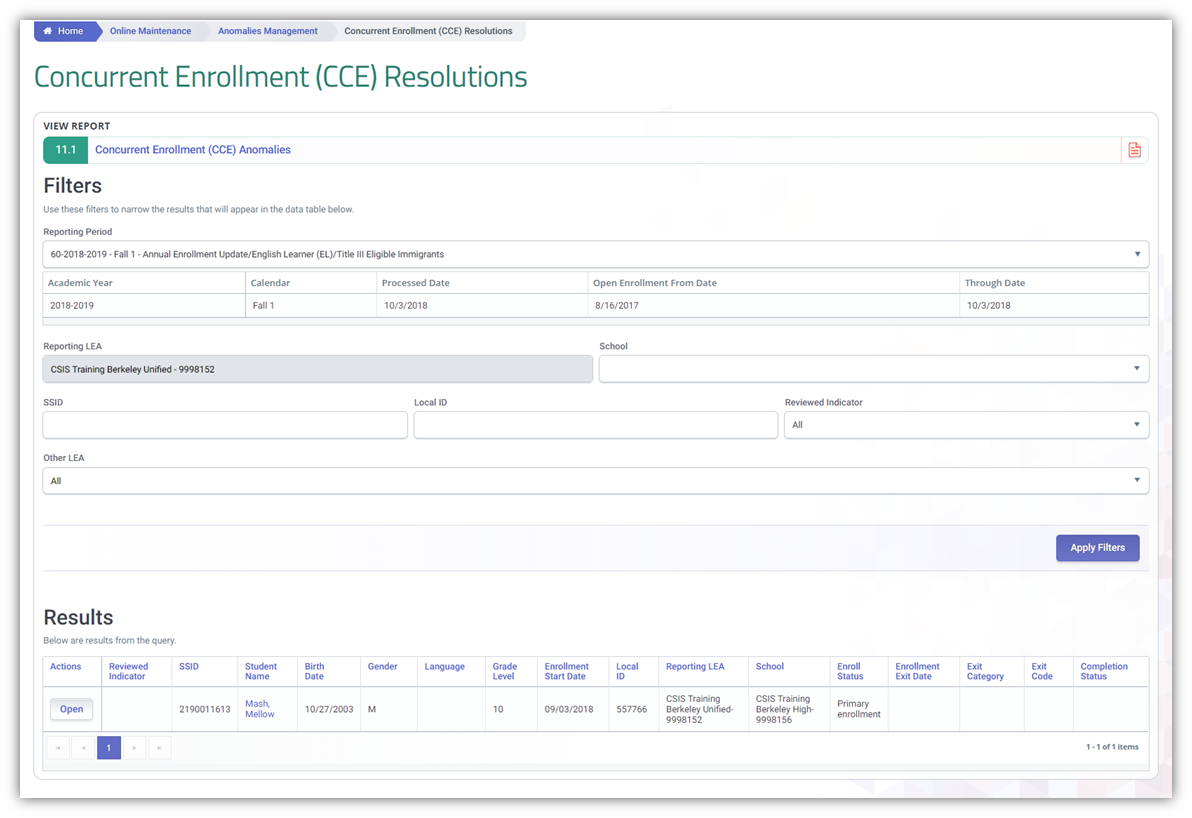
Step 3. Click on the Open button to reveal the overlapping enrollment dates.
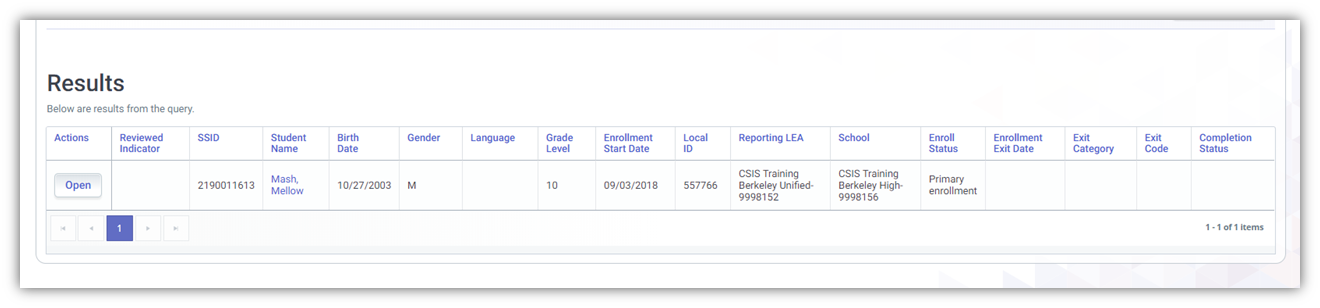
Step 4. User reviews the anomaly details and then click on Saved Reviewed button.
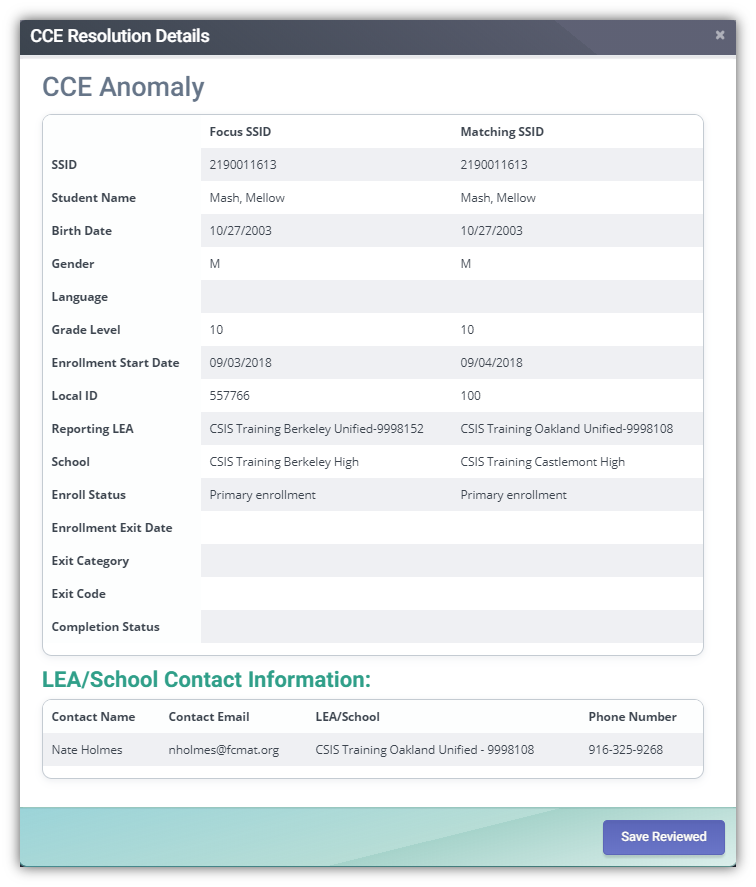
Step 5. The reviewed indicator column will now have a Y.
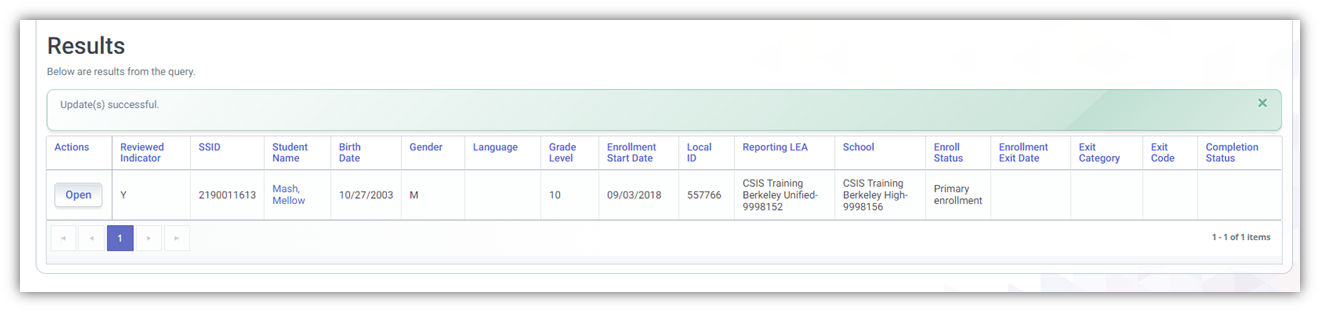
Step 6. If the LEA is responsible to exit out the older enrollment record, the user can just click on the student name to bring up the student enrollment record details and correct the dates in the overlapping enrollment record.
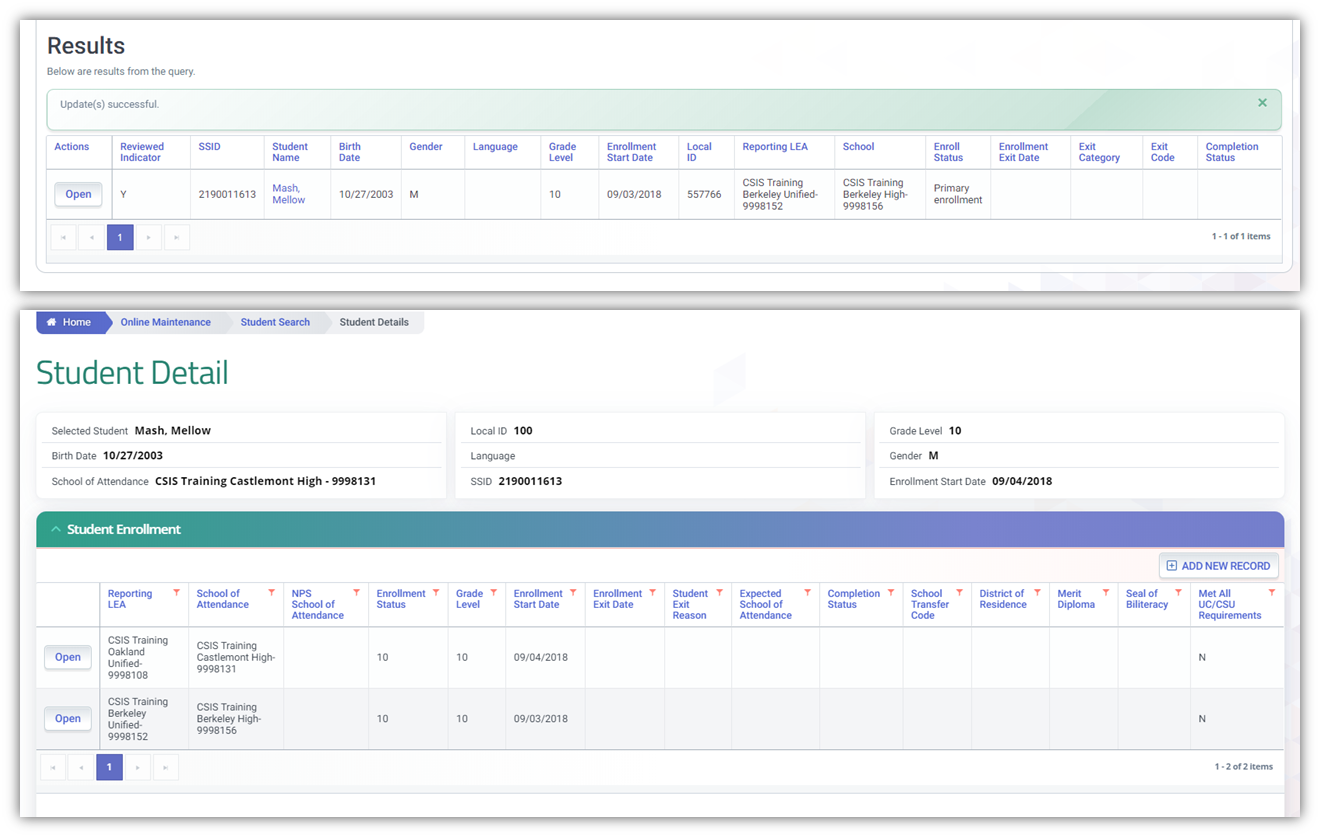
Step 7. Once the enrollment record dates are corrected, the user needs to wait overnight for the anomaly to disappear from the CCE anomaly resolution page.
CCE Anomaly Report
The CCE Anomalies Report 11.1 identifies all of a Reporting LEA’s students who have concurrent enrollments during the period for which the report is requested. The report defaults to the CALPADS Reporting Calendar used for the most recent Anomaly Status process as well as to the results of the most recent process. The report also lists all 14 Day CCEs that were detected at enrollment and that have not been resolved by the processing date.
To run the report, click on Report 11.1 CCE anomalies at the top of the CCE User Interface.
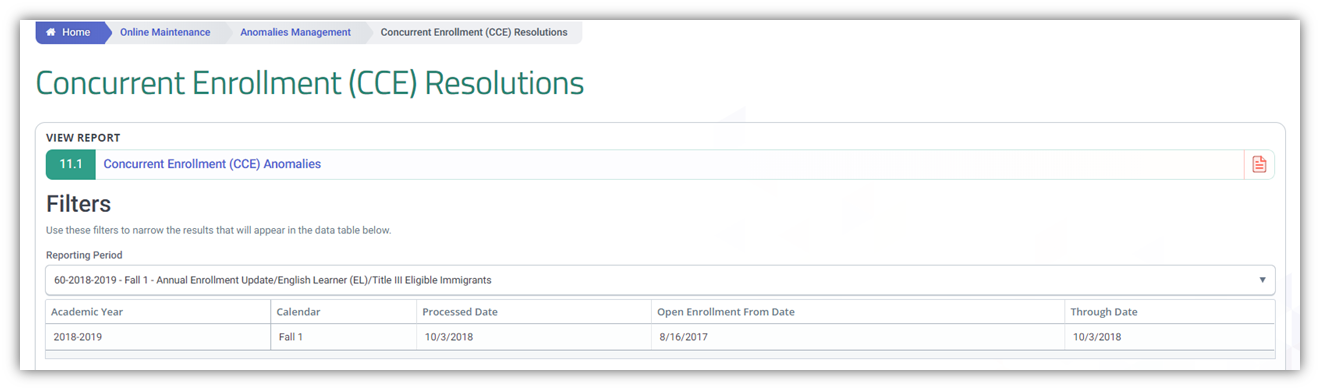
The report lists all of the Reporting LEA’s enrollment records for a student as well as the enrollment records for the student in other entities that show a concurrent enrollment for the period. The Reporting LEA’s records are listed first, with other LEA’s records following. Each list is ordered descending by School Start Date.

Additional References
CALPADS SSID and Enrollment Procedures
The CALPADS SSID and Enrollment Procedures document provides LEA staff with information about the business rules regarding obtaining Statewide Student Identifiers (SSIDs) for enrolled students. Please refer to Chapter 4.1.