Replacement SSIDs Extract
(Updated 1/28/2025)
An LEA may request an extract of the retired SSIDs in the CALPADS ODS through the CALPADS portal. CALPADS will create the extract file according to the user’s specified selection criteria.
Record Layout
The file will contain a list of retired SSIDs and limited information based on the selected filter criteria defined by the LEA. CALPADS will extract the retired SSIDs associated with the students actively enrolled in the LEA. The content of the Replacement SSIDs Extract file is listed in the table below.
Replacement SSIDs Extract Record Layout
| # | CALPADS File Element | Max Length | Business Rule |
|---|---|---|---|
| 1 | Reporting LEA | 7 | This will default to the institution identifier of the User ID. May not be blank. |
| 2 | Last Known School of Attendance | 7 | The 7 digit code associated with the student’s last known school of attendance. |
| 3 | Last known Local Student ID | 16 | The student’s last known Local Identifier associated with the enrollment. |
| 4 | Retired SSID | 10 | The retired SSID for the student. |
| 5 | Replacement SSID | 10 | The replacement SSID for the student. |
File Format
The extract file created will be in caret delimited format. The structure of the file will conform to the order and data type listed in the previous section. The date formats will follow the same formats required for the CALPADS File Formats (Format: CCYYMMDD, e.g. 20081025).
File Transmission
An LEA may request a Replacement SSID Extract file for a record type through the CALPADS portal. The Replacement SSID Extract function will allow an authorized user to specify selection criteria where applicable and request a file be created by the CALPADS application. The generated file will be available for download through CALPADS. The file will not be transmitted via email.
Request and Download Process
The image below depicts the process in requesting and downloading the file extract.

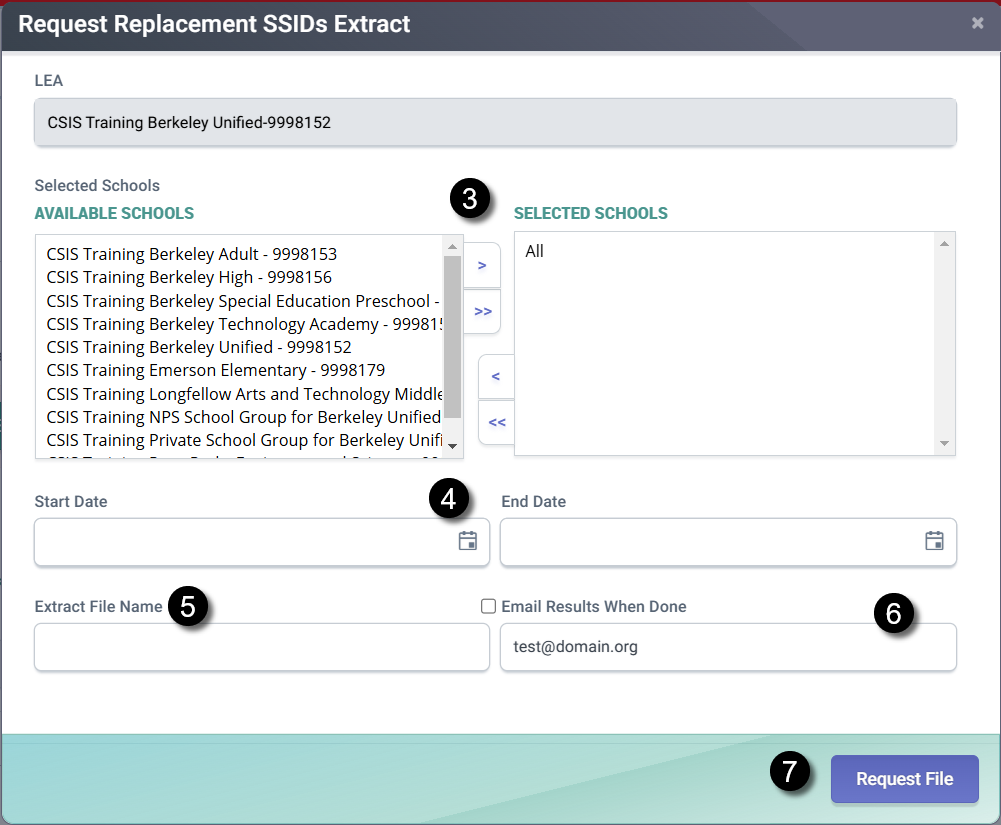
![]() Click on Extracts link from the Left Navigation menu.
Click on Extracts link from the Left Navigation menu.
![]() Locate and click the Replacement SSIDS option from the request CALPADS file buttons
Locate and click the Replacement SSIDS option from the request CALPADS file buttons
![]() Select specific school/s or leave it blank to include ALL schools.
Select specific school/s or leave it blank to include ALL schools.
![]() Select date range to include.
Select date range to include.
![]() Name the extract file request (optional)
Name the extract file request (optional)
![]() Check "email results when done" box if you wish CALPADS to notify you when the extract request is available for download. Ensure that you provide a valid accurate email address to route the message to.
Check "email results when done" box if you wish CALPADS to notify you when the extract request is available for download. Ensure that you provide a valid accurate email address to route the message to.
![]() Click on the Request File button to execute the request.
Click on the Request File button to execute the request.
Under Submitted Extracts, locate the your file request and click on Download once the requested file is ready.

Extract Modal Email Notification Functionality
This option allows users to be notified, through email, when a submitted extract request is ready for download. Each extract modal will have the following features:
- Optional Checkbox titled: "Email Results When Done"
- Email Field
- The email address associated to the CALPADS User Profile requester will be autofilled. However, the user can also be able to provide an email address to override this default.

Extract Modal Email Notification Message
Upon request for a CALPADS extract availability email notification, a user will receive an email with the following details. The user will be required to authenicate prior to downloading the extract request file.

Subject Line:[Extract Type that was requested] is Ready for Download
Body Message:
Your requested extract is now ready for download.
Details:
File Name: [Default file name from system or extract name provided by user when requesting the extract ]
Date Request: [Date/Time Requested in the following format: MM/DD/YYYY HR:MIN:SEC AM/PM - GMT Time Zone]
[Download Link]
Important: For security reasons and phising avoidance, please be aware of the provided valid email addressess boxed in red.